Difference between revisions of "Schedule Action Item"
Jump to navigation
Jump to search
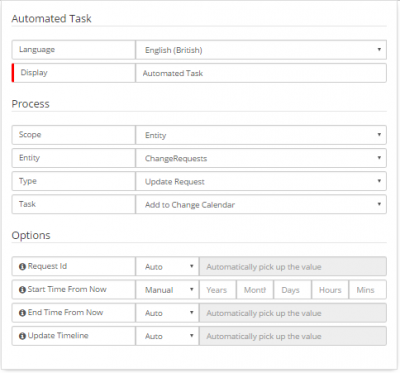
| Line 21: | Line 21: | ||
:* '''Schedule Change''' | :* '''Schedule Change''' | ||
:: Both a ''From'' and a ''To'' date are required when scheduling a change or release. Once the dates are entered you can click on the ''Schedule Change'' button to add the schedule and have it display on the Calendar. | :: Both a ''From'' and a ''To'' date are required when scheduling a change or release. Once the dates are entered you can click on the ''Schedule Change'' button to add the schedule and have it display on the Calendar. | ||
| + | :* '''Schedule Action Icon''' | ||
| + | :: Once a request has been scheduled, the icon for the Schedule Action on a request will turn ''Green'' to provide an indicator when viewing the request that a schedule has been set. | ||
<br> | <br> | ||
<br> | <br> | ||
Revision as of 19:31, 26 April 2018
Home > Service Manager > Schedule Action Item
IntroductionThe Schedule Action Item lets you define a start and end date for when this request will be implemented. This feature is only available for Change Requests and Releases. |
Related Articles |
Adding and Removing a Schedule
The Schedule Action can be used for both adding a schedule and removing a schedule. A From and a To date fields are provided
- Schedule Change
- Both a From and a To date are required when scheduling a change or release. Once the dates are entered you can click on the Schedule Change button to add the schedule and have it display on the Calendar.
- Schedule Action Icon
- Once a request has been scheduled, the icon for the Schedule Action on a request will turn Green to provide an indicator when viewing the request that a schedule has been set.
BPM Workflow Automation
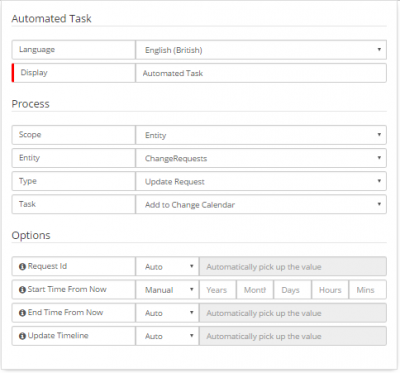
The adding and removing of a Change Schedule can be automated within the BPM Workflow.
- Add to Change Calendar
- The From and To dates are set by selecting the number of days from the point that this step in the process is reached. For example Start this change 5 days from now and finish in 6 days from now. The corresponding dates will be automatically added.
- Remove from Change Calendar
- This will remove both the From and To dates from a change request. This can be useful for when a change or release has been rejected after it has been scheduled or you may want to remove the change from the Change Calendar once the change / release has been completed.