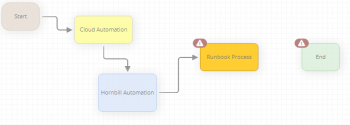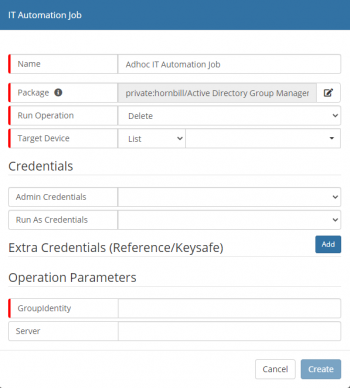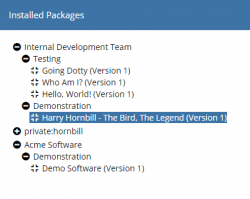Difference between revisions of "Runbook Process"
Jump to navigation
Jump to search
| Line 38: | Line 38: | ||
{{Bullet1|Language|Select the language that you want to work in. This will default to the language set in your profile. If you have other users that will be viewing the workflow that operate in a different language, you may want to provide translations for them by selecting their language and providing the appropriate translations.}} | {{Bullet1|Language|Select the language that you want to work in. This will default to the language set in your profile. If you have other users that will be viewing the workflow that operate in a different language, you may want to provide translations for them by selecting their language and providing the appropriate translations.}} | ||
{{Bullet1|Display|Give the Cloud Automation node a display name for how it will appear on the business process design canvas}} | {{Bullet1|Display|Give the Cloud Automation node a display name for how it will appear on the business process design canvas}} | ||
| − | |||
<br> | <br> | ||
Revision as of 11:30, 15 December 2020
| Home > Administration > Business Process Designer > Runbooks | Index |
IntroductionThe Runbook Process node is used to execute an ITOM Runbook process. Each time the node is used, a new Runbook Execution process will be started and can be monitored/managed via the Managed Executed Process button available on the Runhbooks list. |
Related Articles |
Adding the IT Automation Node
- From an existing Node within a Business Process
- Place the mouse pointer over the node to expose the connection arrows.
- From a connection arrow, drag out a new connection line
- Select Runbook Process
- From a Connection Line between to nodes
- Select the Connection Line and Right Click
- Select Add node between connected nodes from the context menu
- Select Runbook Process
- Runbook Process Nodes are displayed in vivid yellow; to help differentiate from other node types.
Configuration
Two options are available to expose the properties of the Runbook Process node, place the mouse pointer over the node to expose the Cog icon and click on this icon or double click anywhere on the node.
Runbook Process
- Language
- Select the language that you want to work in. This will default to the language set in your profile. If you have other users that will be viewing the workflow that operate in a different language, you may want to provide translations for them by selecting their language and providing the appropriate translations.
- Display
- Give the Cloud Automation node a display name for how it will appear on the business process design canvas
Job Request
- Run Operation
- Operation to perform using the package
- Site Target
- Specify the SIS Server or Group that will facilitate the Automation Job
- Target Device
- Select the Device(s) that the Operation will target
- List
- Target Devivces are sourced from a pre-created Inventory List
- Inventory
- Select a Device from the ITOM Inventory
- Manual
- Manually entered device name, that must already exist in the ITOM Inventory and is marked as a Managed device
- Credentials
- Sourced from the KeySafe, provides the security context to be used for package deployment and execution
- Admin Credentials
- Security Context used to deploy the package onto the target device(s)
- Run As Credentials
- Security Context used to execute the package on the target device(s) (if not provided then Admin Credentials are used)
- Extra Credentials
- Optional credentials used as part of the functionality within the package
- Operation Parameters
- Once a package and a Run Operation has been selected, any related parameters will be displayed; mandatory fields are highlighted and hints may be provided in the input box.
- Result Reference
- A variable that refers to an object that enables access to the output parameters returned by a node anywhere within a process. Each node can be given a unique variable name allowing for the output of multiple nodes to be accessed. Where a unique name is not given, the output from the current node will overwrite all output from a previously executed node with the same result reference variable.
- Continue on Error
- When this option set to No (default), the business process will not continue if the IT Automation fails. Setting the option to Yes enables the business process to continue execution after the failed IT Automation node.