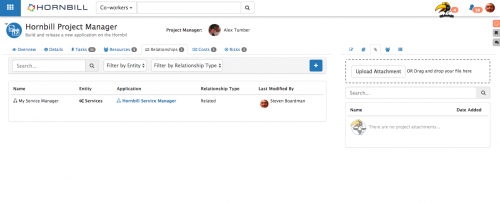Difference between revisions of "Project Relationships"
| Line 23: | Line 23: | ||
[[File:Project_Relationships.png|right|500px]] | [[File:Project_Relationships.png|right|500px]] | ||
| − | + | == Define a New Relationship == | |
Select the '''+''' Icon to define a new relationship. | Select the '''+''' Icon to define a new relationship. | ||
| Line 35: | Line 35: | ||
When finished and happy with the entities in the '''Selected Project Relationships''' list select the '''Add''' button to add them to the Project | When finished and happy with the entities in the '''Selected Project Relationships''' list select the '''Add''' button to add them to the Project | ||
| − | + | == Related Entities List == | |
View all related entities to the project, including the name of the entity, the entity type, which application the entity belongs too, it's relationship type and who last modified the project relationship for the entity. | View all related entities to the project, including the name of the entity, the entity type, which application the entity belongs too, it's relationship type and who last modified the project relationship for the entity. | ||
| Line 41: | Line 41: | ||
* Filter the displayed related entities by '''Entity''' and or '''Relationship Type''' | * Filter the displayed related entities by '''Entity''' and or '''Relationship Type''' | ||
| − | + | == Managing Related Entities == | |
Edit or delete a entity from the Project by selecting the entity name, from the list. | Edit or delete a entity from the Project by selecting the entity name, from the list. | ||
| Line 47: | Line 47: | ||
* Remove the entity and it's relationship to the project using the '''Trash Can''' icon | * Remove the entity and it's relationship to the project using the '''Trash Can''' icon | ||
| − | + | ==Administration== | |
All entities added to or removed from the project, or any changes to their relationship type are automatically audited and available to view in the audit trail tab on the project. | All entities added to or removed from the project, or any changes to their relationship type are automatically audited and available to view in the audit trail tab on the project. | ||
Revision as of 20:09, 3 October 2017
| Home > Project Manager > Relationships | Index |
IntroductionAssociate related entities to the project and define how they are related. It is possible to relate Change and Release Requests, Services and Configuration Items if the Service Manager Application is also installed on your instance. Project Stakeholders will only be able to search for and relate Request, Assets and Services they have the rights to view from Service Manager |
Related Articles |
Define a New Relationship
Select the + Icon to define a new relationship.
- Select the entity type and search for the entity/s you wish to relate to the project.
- Define how the entity is related to the project by selecting a Relationship type against each entity you are adding
Selected Project Relationships will be displayed in the list, but at this stage have not been added to the project.
Repeat the above process to add more entities from any of the entity types and define their Relationships to the project.
When finished and happy with the entities in the Selected Project Relationships list select the Add button to add them to the Project
Related Entities List
View all related entities to the project, including the name of the entity, the entity type, which application the entity belongs too, it's relationship type and who last modified the project relationship for the entity.
- Search for specific entities using the Search field
- Filter the displayed related entities by Entity and or Relationship Type
Managing Related Entities
Edit or delete a entity from the Project by selecting the entity name, from the list.
- Change the relationship type and select Update to apply the change
- Remove the entity and it's relationship to the project using the Trash Can icon
Administration
All entities added to or removed from the project, or any changes to their relationship type are automatically audited and available to view in the audit trail tab on the project.
Manage the available Relationship Types in the admin console and simple lists
- Project Relationship Type Assets
- Project Relationship Type Requests
- Project Relationship Type Services