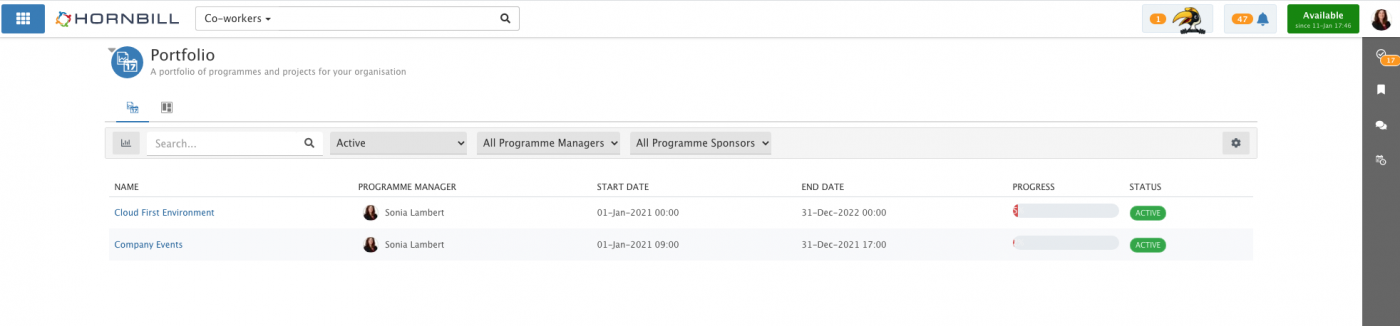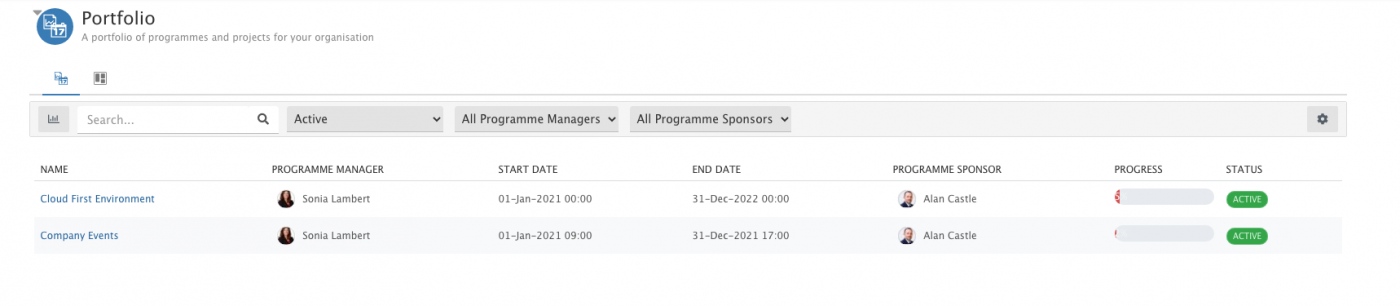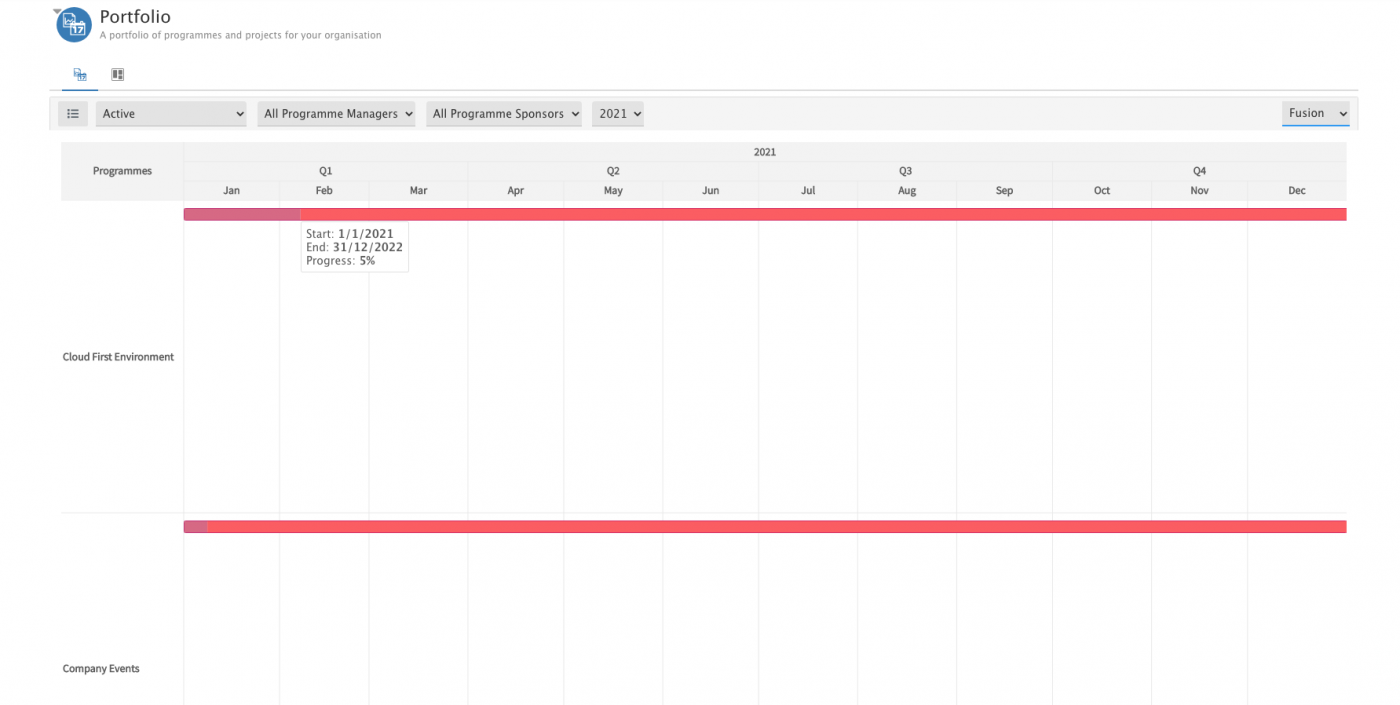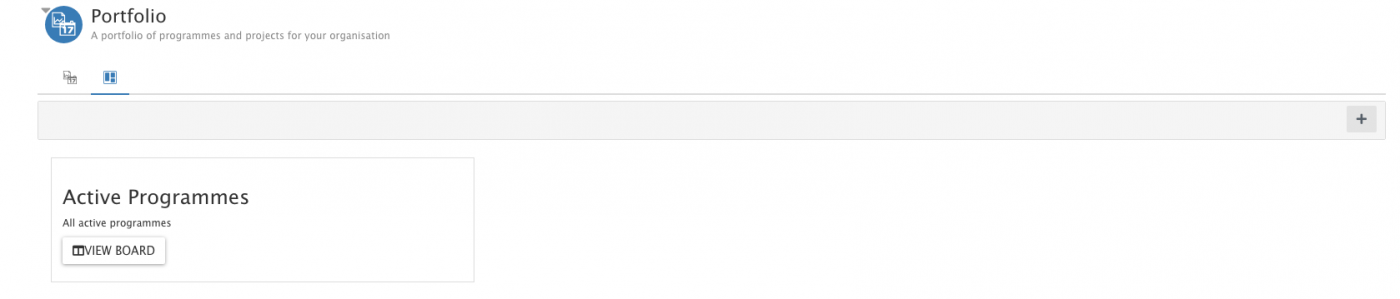Difference between revisions of "Programme Management"
| (10 intermediate revisions by the same user not shown) | |||
| Line 13: | Line 13: | ||
|style="width:73%"| | |style="width:73%"| | ||
| − | ==Introduction== | + | == Introduction == |
| − | The Portfolio provides visibility, access and supporting data relating to programmes for your organisation. The views include a list of Programmes with high level details and progress and overviews of current programme projects | + | The Portfolio provides visibility, access and supporting data relating to programmes for your organisation. The views include a list of Programmes with high level details and progress and overviews of current programme projects. |
| + | |||
| + | * Raise new programmes by using the red '''+''' icon in the bottom right hand corner of the screen. | ||
|style="width:5%"| | |style="width:5%"| | ||
| Line 21: | Line 23: | ||
== Related Articles == | == Related Articles == | ||
| − | * [[Programme| | + | * [[Programme|Programme]] |
| + | * [[Project Manager Administration|Project Manager Administration]] | ||
|} | |} | ||
== Programmes == | == Programmes == | ||
| − | ==== List View | + | <div class="mw-collapsible mw-collapsed" data-collapsetext="Show Less" data-expandtext="Read More"> |
| + | <div id="PortfolioProgrammesView"></div> | ||
| + | |||
| + | <div class="mw-collapsible-content"> | ||
| + | <div style="border:1px solid #e6e6e6; background:#f2f2f2; width:99%; padding:4px; margin-bottom:10px;"> | ||
| + | ::{| | ||
| + | |- valign="top" | ||
| + | |||
| + | === List View === | ||
Programmes are displayed in a list. The column order can be adjusted on a per user basis by selecting and dragging columns into position. Clicking the cog on the right hand side opens a popup window which allows each user to customise the view in terms of which columns are visible and are shown in what order, depending on their preference. | Programmes are displayed in a list. The column order can be adjusted on a per user basis by selecting and dragging columns into position. Clicking the cog on the right hand side opens a popup window which allows each user to customise the view in terms of which columns are visible and are shown in what order, depending on their preference. | ||
| Line 32: | Line 43: | ||
<br> | <br> | ||
[[File:pmportfolioprogrammeslistview.png|center|1400px]] | [[File:pmportfolioprogrammeslistview.png|center|1400px]] | ||
| − | + | ==== Available Columns ==== | |
:* '''Name''' | :* '''Name''' | ||
:: The Name of the Programme is a mandatory field for each programme. This may be a descriptive name or in some cases programme managers like to have code names for their programmes | :: The Name of the Programme is a mandatory field for each programme. This may be a descriptive name or in some cases programme managers like to have code names for their programmes | ||
| Line 58: | Line 69: | ||
:: Custom fields that have been added to a programme. Long text fields (Custom B) are not available | :: Custom fields that have been added to a programme. Long text fields (Custom B) are not available | ||
| − | + | ==== Filters ==== | |
:* Search - Filter the displayed programmes based on programme name | :* Search - Filter the displayed programmes based on programme name | ||
| Line 65: | Line 76: | ||
:* Programme Sponsor - Filter the displayed programmes by programme sponsor | :* Programme Sponsor - Filter the displayed programmes by programme sponsor | ||
| − | + | === Gantt View === | |
Programmes are displayed in a gantt chart which visualises programmes across the selected year. By default, the current year is selected on initial load. You can change the theme of the chart using the drop down menu on the top right hand side of the screen. | Programmes are displayed in a gantt chart which visualises programmes across the selected year. By default, the current year is selected on initial load. You can change the theme of the chart using the drop down menu on the top right hand side of the screen. | ||
| Line 72: | Line 83: | ||
[[File:pmportfolioprogrammesganttview.png|center|1400px]] | [[File:pmportfolioprogrammesganttview.png|center|1400px]] | ||
| − | + | ==== Filters ==== | |
:* Status - Filter the displayed programmes by programme status | :* Status - Filter the displayed programmes by programme status | ||
| Line 78: | Line 89: | ||
:* Programme Sponsor - Filter the displayed programmes by programme sponsor | :* Programme Sponsor - Filter the displayed programmes by programme sponsor | ||
:* Year - Filter the displayed programmes by year | :* Year - Filter the displayed programmes by year | ||
| + | |||
| + | |} | ||
| + | </div> | ||
| + | </div> | ||
| + | </div> | ||
== Programme Boards == | == Programme Boards == | ||
| + | |||
| + | <div class="mw-collapsible mw-collapsed" data-collapsetext="Show Less" data-expandtext="Read More"> | ||
| + | <div id="PortfolioProgrammeBoardsView"></div> | ||
| + | |||
| + | <div class="mw-collapsible-content"> | ||
| + | <div style="border:1px solid #e6e6e6; background:#f2f2f2; width:99%; padding:4px; margin-bottom:10px;"> | ||
| + | ::{| | ||
| + | |- valign="top" | ||
Create and Manage Boards on your Portfolio view. Add Programme Cards, as well as other Hornbill entity cards as required. | Create and Manage Boards on your Portfolio view. Add Programme Cards, as well as other Hornbill entity cards as required. | ||
| Line 85: | Line 109: | ||
<br> | <br> | ||
[[File:pmportfolioboards.png|center|1400px]] | [[File:pmportfolioboards.png|center|1400px]] | ||
| + | |||
| + | |} | ||
| + | </div> | ||
| + | </div> | ||
| + | </div> | ||
| + | <br> | ||
[[Category:Project Manager]] | [[Category:Project Manager]] | ||
Latest revision as of 17:20, 19 January 2021
| Home > Applications > Project Manager > Programme Management | Index |
IntroductionThe Portfolio provides visibility, access and supporting data relating to programmes for your organisation. The views include a list of Programmes with high level details and progress and overviews of current programme projects.
|
Related Articles |
Programmes
List View
Programmes are displayed in a list. The column order can be adjusted on a per user basis by selecting and dragging columns into position. Clicking the cog on the right hand side opens a popup window which allows each user to customise the view in terms of which columns are visible and are shown in what order, depending on their preference.
Available Columns
- Name
- The Name of the Programme is a mandatory field for each programme. This may be a descriptive name or in some cases programme managers like to have code names for their programmes
- Programme Manager
- This is the name of the person who is managing the programme.
- Start date
- Displays the start date for the programme
- End date
- Displays the end date for the programme
- Programme Sponsor
- This is the name of the user assigned the programme sponsor
- Progress
- Displays the progress of the entire programme (0-100%)
- Status
- Displays the status of the entire programme
- Number of Projects
- Displays the number of projects that are included within the programme
- Last Modified By
- Presents the name of the person that last provided an update to the details of the programme
- Last Modified Date
- The date when the programme was last updated
- Sub Status
- Displays the sub status of the the entire programme
- Custom Fields
- Custom fields that have been added to a programme. Long text fields (Custom B) are not available
Filters
- Search - Filter the displayed programmes based on programme name
- Status - Filter the displayed programmes by programme status
- Programme Manager - Filter the displayed programmes by programme manager
- Programme Sponsor - Filter the displayed programmes by programme sponsor
Gantt View
Programmes are displayed in a gantt chart which visualises programmes across the selected year. By default, the current year is selected on initial load. You can change the theme of the chart using the drop down menu on the top right hand side of the screen.
Filters
- Status - Filter the displayed programmes by programme status
- Programme Manager - Filter the displayed programmes by programme manager
- Programme Sponsor - Filter the displayed programmes by programme sponsor
- Year - Filter the displayed programmes by year
Programme Boards