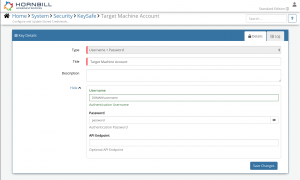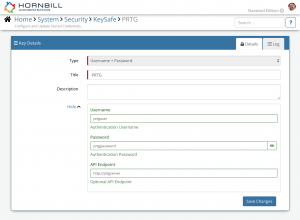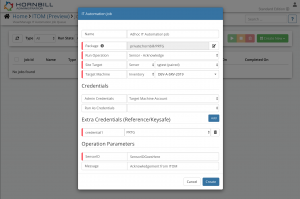Difference between revisions of "PRTG"
| Line 83: | Line 83: | ||
====Input Parameters==== | ====Input Parameters==== | ||
| − | * <code>SensorID</code> '''(MANDATORY)''' - The ID of the Sensor to | + | * <code>SensorID</code> '''(MANDATORY)''' - The ID of the Sensor to Resume |
====Output Parameters==== | ====Output Parameters==== | ||
Revision as of 16:46, 1 March 2022
| Home > Administration > IT Operations Management > ITOM Package Library > PRTG ITOM | Index |
IntroductionThe PRTG package for Hornbill's IT Operations Management (ITOM) contains an administrative operation that allows you to manage Sensor Alerts in your on-premise PRTG deployment. |
|
Target Environment Requirements
Script Execution Machine Requirements
- The operations within this package require the PrtgAPI PowerShell module to be installed on the target machine. Details of this can be found in the PowerShell Gallery.
- If the script execution policy on the machine executing these operations is set to Restricted, then this will need to be updated to something less restrictive. See the PowerShell Documentation for more information.
KeySafe Configuration
When creating SIS jobs for operations contained within this package, they need to be run on the target machine as a user who has the correct privileges within your environment, and will require an additional KeySafe Key to hold the account credentials to connect to PRTG.
To configure your Target Machine account authentication in KeySafe:
- In the Admin console, navigate to: System > Security > KeySafe;
- Click on + then select
Username + Password; - Give the KeySafe Key a Title (this is the name/identifier for the target machine account as you will see it when creating an IT Automation Job, or adding an IT Automation node to a Business Process or Runbook);
- Optionally add a description;
- Populate the Username field with the domain/local account username for the account being used on the target machine;
- Populate the Password field with the password for the above account;
- Select Create Key to save.
To configure your Username + Password account authentication for PRTG in KeySafe:
- In the Admin console, navigate to: System > Security > KeySafe;
- In the Type field, select
Username + Password - Give the API Key a title (this is the name/identifier for the PRTG account as you will see it when using the Integration Call node in your business process);
- Optionally add a description;
- Username - this should be populated with the username for the PRTG account being used to perform the selected operations;
- Password - this should be populated with the password for the above account;
- API Endpoint - this should be populated with the address of your PRTG server. For example: https://yourprtgserveraddress ;
- Click Create Key to save
See screenshots to the right for examples.
Package Operations
The PRTG package contains the following operations, than can be used to create ITOM Jobs directly, or included in your Business Processes and/or IT Operations Management Rubooks.
Sensor - Acknowledge
This operation can be used to Acknowledge a Sensor in your PRTG environment.
Extra Credentials
This operation requires an extra credential to be provided:
- Credential Reference:
credential1 - Credential Keysafe Key Type:
Username + Password
Input Parameters
SensorID(MANDATORY) - The ID of the Sensor to AcknowledgeMessage- The Message to apply to the Acknowledgement
Output Parameters
errors- Any errors returned by the operation.outcome- Outcome of the operation. Can be OK or FAIL.
Sensor - Resume
This operation can be used to Resume a Sensor in your PRTG environment.
Extra Credentials
This operation requires an extra credential to be provided:
- Credential Reference:
credential1 - Credential Keysafe Key Type:
Username + Password
Input Parameters
SensorID(MANDATORY) - The ID of the Sensor to Resume
Output Parameters
errors- Any errors returned by the operation.outcome- Outcome of the operation. Can be OK or FAIL.