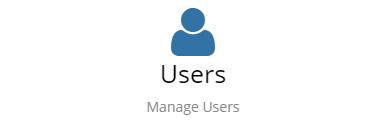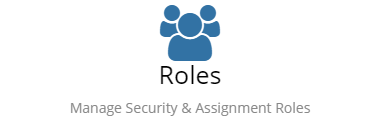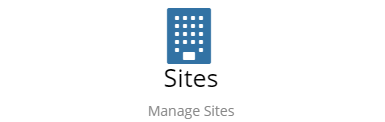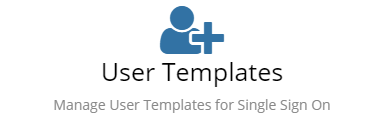Difference between revisions of "Organisational Data"
(→Roles) |
|||
| Line 20: | Line 20: | ||
== [[Organisation]] == | == [[Organisation]] == | ||
| + | [[File:ManageOrganisationCard.png|right]] | ||
== [[Sites]] == | == [[Sites]] == | ||
| + | [[File:ManageSitesCard.png|right]] | ||
== [[User Templates]] == | == [[User Templates]] == | ||
| + | [[File:ManageUserTemplatesCard.png|right]] | ||
[[Category:Administration]][[Category:Videos]] | [[Category:Administration]][[Category:Videos]] | ||
Revision as of 15:18, 10 July 2016
Home > Administration > System > Organisational Data
Introduction
The options around the Users, Roles, Groups and Sites allow you to set up the users of Hornbill. All of these features relate to the management of user accounts.
Users
Hornbill User accounts provide login access to Hornbill Collaboration or the Service Portal for staff that are internal to your organization. Use this to manage the following aspects of your user accounts
- Add, Archive, or Delete User Accounts
- Upload Users from CSV
- Suspend or Re-activate Users
- Change between Basic and Full user access
Roles
Hornbill Roles are used to group users with similar access requirments to the different applications or to Administration. Using roles takes away the need to manage rights on an user by user basis. A number of Roles are provided by the platform and the installed apps that are ready to use and allocate to users. Custom roles can also be created to meet any specific need.
- Create Roles
- View Role Details
- Assigning Users to Roles
- Managing rights and access for each Role