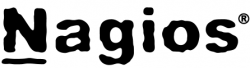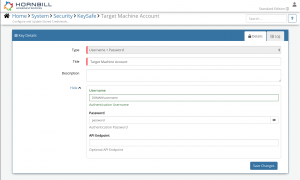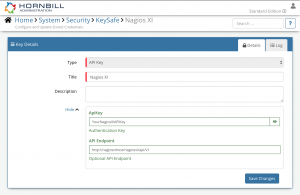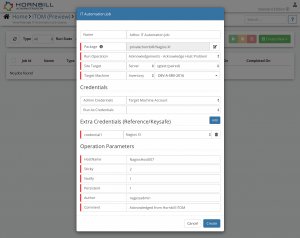Difference between revisions of "Nagios XI"
(Created page with "{{bluebanner|Home > Administration > IT Operations Management > ITOM Package Library > Nagios XI|[[:Cat...") |
|||
| Line 47: | Line 47: | ||
The Nagios XI package contains the following operations, than can be used to create ITOM Jobs directly, or included in your [[Business_Process_Designer|Business Processes]] and/or IT Operations Management Rubooks. | The Nagios XI package contains the following operations, than can be used to create ITOM Jobs directly, or included in your [[Business_Process_Designer|Business Processes]] and/or IT Operations Management Rubooks. | ||
| − | ===Problem | + | ====Acknowledgements - Acknowledge Host Problem==== |
| − | This operation can be used to | + | This operation can be used to Acknoweledge a Host Problem. See the [https://assets.nagios.com/downloads/nagioscore/docs/externalcmds/cmdinfo.php?command_id=39 Nagios XI Documentation] for more information on the action and input parameters. |
====Extra Credentials==== | ====Extra Credentials==== | ||
| Line 56: | Line 56: | ||
* Credential Reference: <code>credential1</code> | * Credential Reference: <code>credential1</code> | ||
| − | * Credential Keysafe Key Type: <code> | + | * Credential Keysafe Key Type: <code>API Key</code> |
====Input Parameters==== | ====Input Parameters==== | ||
| − | * <code> | + | * <code>HostName</code> '''(MANDATORY)''' - The hostname or IP Address of the host which you want to perform the action on |
| − | * <code> | + | * <code>Sticky</code> '''(MANDATORY)''' |
| − | * <code> | + | * <code>Notify</code> '''(MANDATORY)''' |
| − | * <code> | + | * <code>Persistent</code> '''(MANDATORY)''' |
| + | * <code>Author</code> '''(MANDATORY)''' | ||
| + | * <code>Comment</code> '''(MANDATORY)''' | ||
====Output Parameters==== | ====Output Parameters==== | ||
| − | * <code>errors</code> - Any errors returned by the operation | + | * <code>errors</code> - Any errors returned by the operation |
| − | * <code>outcome</code> - Outcome of the operation. Can be OK or FAIL | + | * <code>outcome</code> - Outcome of the operation. Can be OK or FAIL |
| − | * <code> | + | * <code>success</code> - the value of the success response from the Nagios operation |
| + | |||
[[Category:ITOM]] | [[Category:ITOM]] | ||
Revision as of 18:14, 18 March 2020
| Home > Administration > IT Operations Management > ITOM Package Library > Nagios XI | Index |
IntroductionThe Nagios XI package for Hornbill's IT Operations Management (ITOM) contains a administrative operations that allows you to manage your Nagios XI deployment. |
|
Target Environment Requirements
Script Execution Machine Requirements
- If the script execution policy on the machine executing these operations is set to Restricted, then this will need to be updated to something less restrictive. See the PowerShell Documentation for more information.
KeySafe Configuration
When creating SIS jobs for operations contained within this package, they need to be run on the target machine as a user who has the correct privileges within your environment, and will require an additional KeySafe Key to hold the account credentials to connect to your Nagios XI deployment.
To configure your Target Machine account authentication in KeySafe:
- In the Admin console, navigate to: System > Security > KeySafe;
- Click on + then select
Username + Password; - Give the KeySafe Key a Title (this is the name/identifier for the target machine account as you will see it when creating an IT Automation Job, or adding an IT Automation node to a Business Process or Runbook);
- Optionally add a description;
- Populate the Username field with the domain/local account username for the account being used on the target machine;
- Populate the Password field with the password for the above account;
- Select Create Key to save.
To configure your Nagios XI account authentication in KeySafe:
- In the Admin console, navigate to: System > Security > KeySafe;
- In the Type field, select
API Key - Give the API Key a title (this is the name/identifier for the Dynatrace account as you will see it when using the Integration Call node in your business process);
- Optionally add a description;
- API Key - this should be populated with an API Key that has the rights to perform the operations contained within this package
- API Endpoint - this should be populated with the API Endpoint for your Nagios XI instance. For example: https://yournagiosxiserver/nagiosxi/api/v1
- Click Create Key to save
See screenshots to the right for examples.
Package Operations
The Nagios XI package contains the following operations, than can be used to create ITOM Jobs directly, or included in your Business Processes and/or IT Operations Management Rubooks.
Acknowledgements - Acknowledge Host Problem
This operation can be used to Acknoweledge a Host Problem. See the Nagios XI Documentation for more information on the action and input parameters.
Extra Credentials
This operation requires an extra credential to be provided:
- Credential Reference:
credential1 - Credential Keysafe Key Type:
API Key
Input Parameters
HostName(MANDATORY) - The hostname or IP Address of the host which you want to perform the action onSticky(MANDATORY)Notify(MANDATORY)Persistent(MANDATORY)Author(MANDATORY)Comment(MANDATORY)
Output Parameters
errors- Any errors returned by the operationoutcome- Outcome of the operation. Can be OK or FAILsuccess- the value of the success response from the Nagios operation