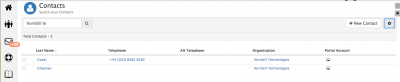Difference between revisions of "Managing Contact Visibility of Organisation's Requests on the Customer Portal"
Jump to navigation
Jump to search
| Line 3: | Line 3: | ||
[[File:Contact_portal_access.png|thumb|400px]] | [[File:Contact_portal_access.png|thumb|400px]] | ||
| − | Contact's can be provided with portal access to | + | Contact's can be provided with portal access to the Customer Portal, in order to view the Services they are subscribed to, view useful FAQ's which have been published, raise requests as well as view progress on and update their own requests. |
* Contact's can be provided access from the administration tool Home > System > Manage Portals > Guest Accounts. | * Contact's can be provided access from the administration tool Home > System > Manage Portals > Guest Accounts. | ||
| Line 13: | Line 13: | ||
It is possible to elevate individual contact's rights, to not only view their own requests via the Customer Portal, but also that of other contact's in the same organisation. | It is possible to elevate individual contact's rights, to not only view their own requests via the Customer Portal, but also that of other contact's in the same organisation. | ||
| + | |||
| + | * From an organisation's record under the the '''Request''' section choose '''Portal Access''' to configure which contact's who have the rights to use the Customer Portal, can also have their rights elevated to view their organisations requests. | ||
| + | * From the pop up window toggle on or off the | ||
[[Category:Service Manager]] | [[Category:Service Manager]] | ||
Revision as of 17:37, 10 March 2016
Home > Service Manager > Managing Contact Visibility of Organisation's Requests on the Customer Portal
Introduction
Contact's can be provided with portal access to the Customer Portal, in order to view the Services they are subscribed to, view useful FAQ's which have been published, raise requests as well as view progress on and update their own requests.
- Contact's can be provided access from the administration tool Home > System > Manage Portals > Guest Accounts.
- It is possible to view which Contact's have portal access form the Contact's list.
Portal Access to View Request's Raised by other Contact's in an Organisation
It is possible to elevate individual contact's rights, to not only view their own requests via the Customer Portal, but also that of other contact's in the same organisation.
- From an organisation's record under the the Request section choose Portal Access to configure which contact's who have the rights to use the Customer Portal, can also have their rights elevated to view their organisations requests.
- From the pop up window toggle on or off the