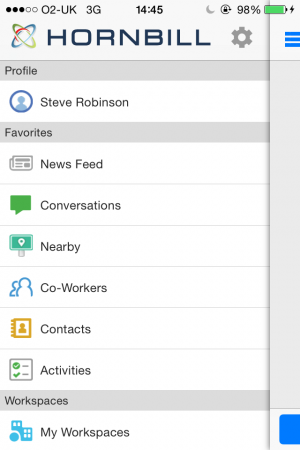Difference between revisions of "Hornbill Mobile"
Jump to navigation
Jump to search
| Line 16: | Line 16: | ||
==Download== | ==Download== | ||
| − | + | === Apple (IOS 7 and above) === | |
| − | You can | + | Hornbill's mobile for iOS is available in the Apple App Store. You can install this to your iOS device from the App Store by searching for Hornbill Mobile. |
| + | |||
| + | === Android === | ||
| + | Hornbill's mobile for Android is available in Google Play. Using your Android device, navigate to the Google Play and search for Hornbill Mobile. | ||
| + | |||
| + | === Logging in === | ||
| + | |||
| + | The first time you run the Hornbill Mobile app you will be presented with a screen to enter your user credentials This includes the following: | ||
:* Your Instance name | :* Your Instance name | ||
:* Your account name | :* Your account name | ||
Revision as of 17:56, 6 January 2016
The Hornbill Mobile app can be installed on compatible phones and tablets to allow you use Hornbill on the move. This includes:-
- See your newsfeed
 updates
updates - Post new updates to a workspace attaching a picture via photo

- Check your notifications

- Authorise changes (if you use Service Manager by checking your activities

- See your newsfeed
In addition it also brings the ability to:
- Nearby
 - Use your current location (if you have location services enabled) to find other nearby co-workers who are in session with Hornbill and have enabled this facility. You can set the distance using the 3 '***' (from 0.5 to 10 miles).
- Use your current location (if you have location services enabled) to find other nearby co-workers who are in session with Hornbill and have enabled this facility. You can set the distance using the 3 '***' (from 0.5 to 10 miles). - Where are you – Is a facility to post on a workspace or ‘My Buzz’ where you are. If you have location services enabled select the ‘Check In'
 .
. - Co-workers status – If you go to the Co-workers list you can see to the right of the name if someone is:-
- Notifications are presented to the iPhone without the need to unlock it
- Nearby
Download
Apple (IOS 7 and above)
Hornbill's mobile for iOS is available in the Apple App Store. You can install this to your iOS device from the App Store by searching for Hornbill Mobile.
Android
Hornbill's mobile for Android is available in Google Play. Using your Android device, navigate to the Google Play and search for Hornbill Mobile.
Logging in
The first time you run the Hornbill Mobile app you will be presented with a screen to enter your user credentials This includes the following:
- Your Instance name
- Your account name
- Your password
- What is an Instance?
- An Instance is the name of your company's Hornbill environment. This name would have been created at the time of registration. Typically this would be the name of your company.
- How do I find out the name of my Instance?
- If the Cloud instance was registered by you, you can refer to the automated email sent to you at the time of registration.
- If someone else in your company registered the Cloud instance, they should be able to provide this.
- Still not sure? Please don't hesitate to contact us at support@hornbill.com
- What is my username and password?
- Your user name will be the same as used when logging into the full Hornbill Client using a browser
- The user names and passwords are generally set up by an administrator within your business. They will be able to provide your login credentials.
- Still not sure? Please don't hesitate to contact us at support@hornbill.com