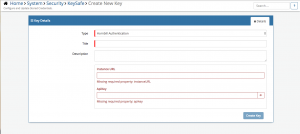Hornbill Integration Bridge
Home > Integration > Business Process Automation & Orchestration > Hornbill iBridge > Hornbill
IntroductionCollaborative Service Management Create users on Hornbill add them to groups and roles, Post to workspaces and Buzz. |
Related Articles |
KeySafe Configuration
In order to integrate with Hornbill, you will first need to configure, and securely store the authentication credentials for the Hornbill instance and Accounts you want to use with the Hornbill App.
Configure your Hornbill account authentication in KeySafe in order to use the Hornbill options.
In the admin console > System > Security > KeySafe
- Select on + and select Hornbill Authentication
- Give the Hornbill KeySafe a Title (this is the name / identifier for the Hornbill account as you will see it when using the Integration Call node in your business process)
- Optionally add a description
- Instance URL - Define the Hornbill Instance URL you wish to connect to - In the following format: https://eurapi.hornbill.com/<YOURINSTANCE>
- where eur represents the Zone your instance is located in.
- API Key - The API key for the user account under which the Hornbill actions will be performed. This user account needs to have the appropriate roles and rights to perform the actions.
- You can create an API Key for a user from the admin console > System > Organisational Data > Users and then the API Key tab on a users profile
- Select Create Key to save
Right your all set........
Managing Hornbill Configurations
- Use KeySafe to create, store and enable integrations with multiple Hornbill accounts for use in your business processes
- From the Keysafe List, select a Hornbill account, and use the Trash Can to delete it
- Note, this will remove the rights of any existing Hornbill Integration Calls in your business processes, which are using the now deleted Hornbill Account, so you will need to edit your business processes accordingly.
Business Process
Options (Methods)
Once you have your Hornbill Account Authorised, your all set to use it with the Integration Call in your business processes. The following options are now available for you to use with Hornbill:
Read more about using the Integration Call from the Related Articles section, and learn how to work with input and out parameters for each of the Hornbill options.
Example
In this example, we will choose and configure the ServiceNow instance and account to which we will then use to create a new Incident in ServiceNow. We'll need to specify using KeySafe the ServiceNow Instance, and authentication details for the ServiceNow account which has the appropriate rights which will allow the logging of an Incident or other actions you may wish to automate.
Through the business process designer we can then use the Integration Call node to decide where and how often we want to utilize the ServiceNow integration, and which actions we want to perform. Configuring the input parameters on each occasion, to pass the relevant variables to ServiceNow.
In this simple example we will use the Create Incident option, to raise a new Incident in ServiceNow at a specific point in our business process.
Finally we'll use the output parameters and some wiki markup to write the URL of the new ServiceNow Incident to the timeline of the request, this is not a required step but is useful for demonstration purposes or even to act as an audit trail, this could of course be written to a custom field or the external ref number field if required.