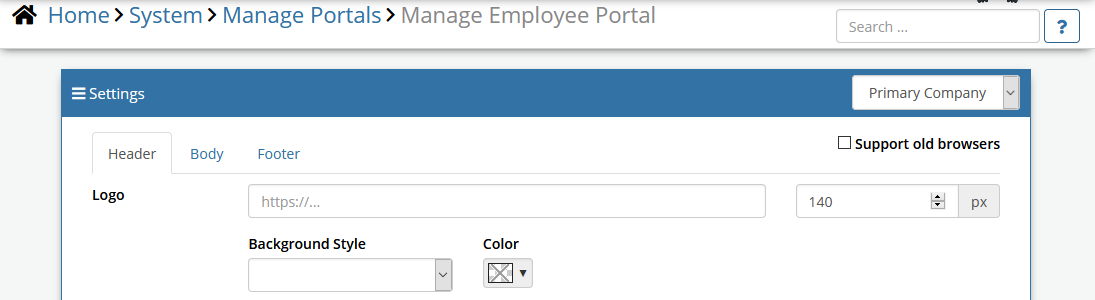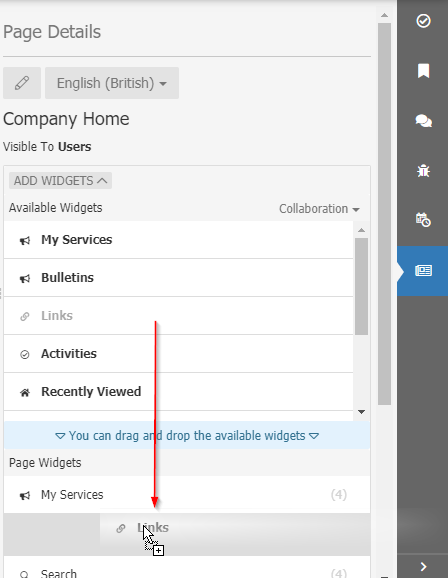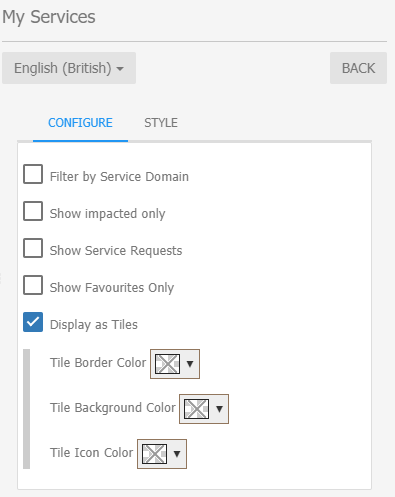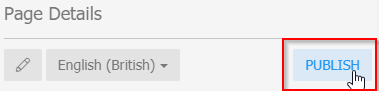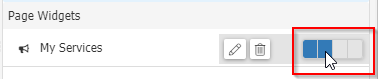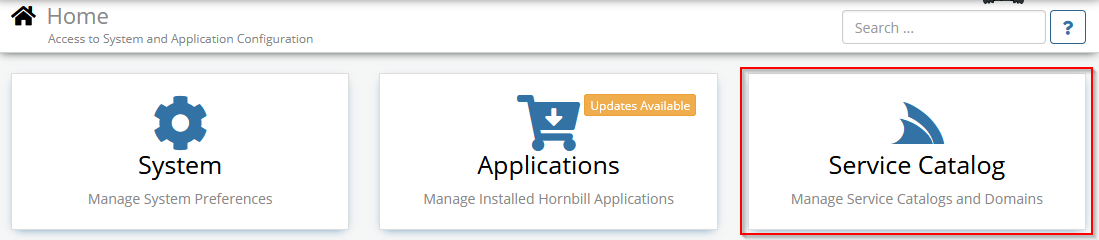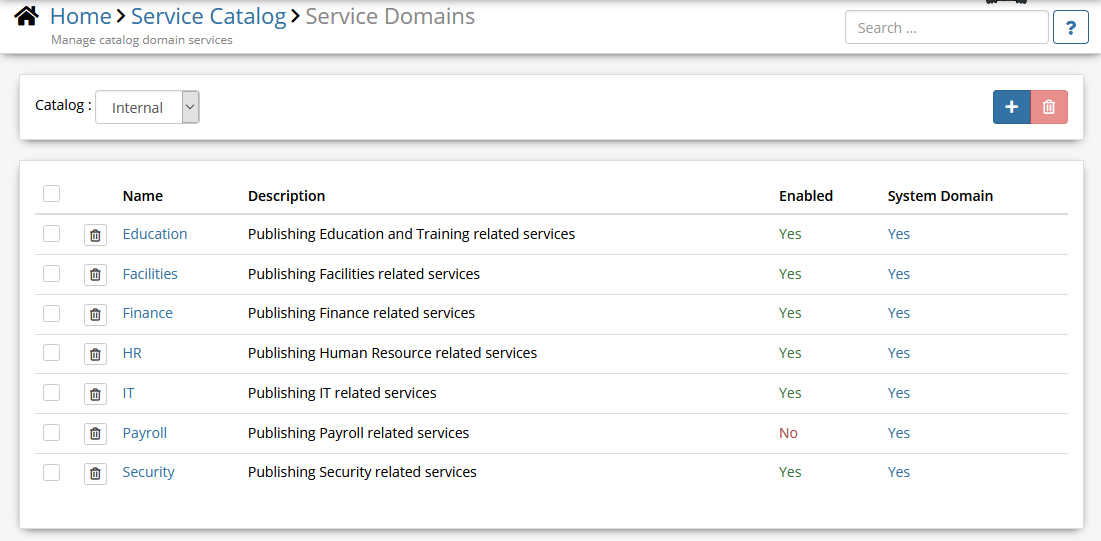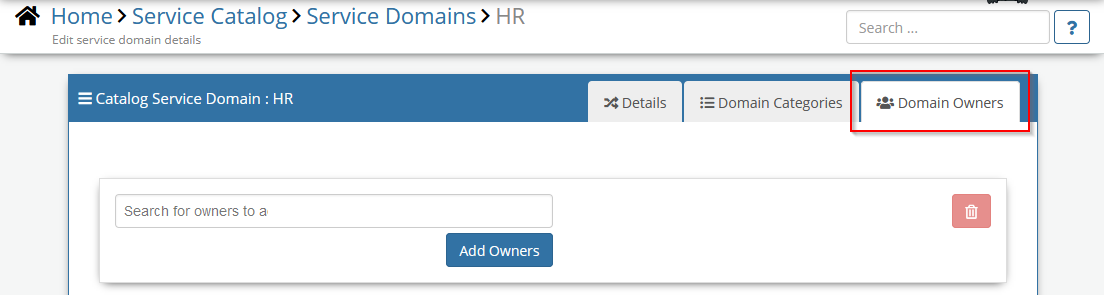Difference between revisions of "Employee Portal"
| Line 57: | Line 57: | ||
If groups of type "Company" are defined in the organisation structure, different branding can be applied to each company (see the ''Home Organisation - Multiple Brandings'' section below) | If groups of type "Company" are defined in the organisation structure, different branding can be applied to each company (see the ''Home Organisation - Multiple Brandings'' section below) | ||
| − | * ''Support old browsers'' - There is a flag that disables certain features that old browsers such as IE11 do not support. If you think your customers will use IE-11 then turn this flag ON. | + | <!--* ''Support old browsers'' - There is a flag that disables certain features that old browsers such as IE11 do not support. If you think your customers will use IE-11 then turn this flag ON. |
| − | If by chance you use features that are not supported by old browsers in an old browser it will not throw an error, it will just show some differences in colours, but nothing will be broken. | + | If by chance you use features that are not supported by old browsers in an old browser it will not throw an error, it will just show some differences in colours, but nothing will be broken.--> |
<!--You can set your own icons for the '''Mobile''' version (see Mobile Support) - You will have to provide icons with all the sizes required for all the different mobile devices.--> | <!--You can set your own icons for the '''Mobile''' version (see Mobile Support) - You will have to provide icons with all the sizes required for all the different mobile devices.--> | ||
| Line 76: | Line 76: | ||
<br> | <br> | ||
<br> | <br> | ||
| + | |||
== Configuring a New Page == | == Configuring a New Page == | ||
After you have applied branding, your chosen colour scheme, and headings, is time to start configuring the new page for your employees. | After you have applied branding, your chosen colour scheme, and headings, is time to start configuring the new page for your employees. | ||
Revision as of 14:10, 5 December 2019
DRAFT
Status
Current Status: Preview Release
Preview Release meaning: A preview release is intended to be shown to customers for early visibility and feedback. Be aware that things can still change.
Feedback
If you encounter any issues or wish to contribute suggestions, please share them with us on the Hornbill Community Forums here: https://community.hornbill.com/topic/17090-employee-portal-preview-release/
Introduction
The Employee Portal is the next evolution of Hornbill Self-Service aiming to help you deliver those exceptional employee experiences and is intended to supersede the existing Hornbill Service portal currently accessed via https://service.hornbill.com/<instance-name>. The Employee Portal sees the self service experience move closer to the core of the Hornbill Platform, becoming part of the live.hornbill.com domain.
The employee portal adds a new dimension to self service through a feature called "Service Domains" which facilitates the grouping of services and pages relevant to a specific business area. It supports multiple branding configurations via the concept of a "Home Organisation" and allows an individual user to tailor their own self-service experience using "My Home".
The configuration of each page can be governed by granting users specific roles, and can be customised using widgets provided by the platform or any of the Hornbill business applications you've installed.
A different page can be created for Users and Basic Users in line with the features that each type of user is allowed to interact with (i.e. Basic Users will not be allowed to use certain widgets such as Workspaces or Tasks because this functionality is reserved for full users who have a platform subscription).
Terminology
- Page - A canvas that allows people to add widgets. Pages can be in a context of the Company Home Page, Service Domains, or My Home (personal area - available in a later stage)
- Company Home Page - the main landing page of the employee portal.
- Service Domain - An entity in charge of grouping services and other functional items. Each Service Domain will have at least one page.
- Home Organisation - a setting governing which branding a user will experience when viewing the employee Portal.
- My Home - Each user can create a "My Home" page to provide a personal experience.
Previewing the Employee Portal
Experimental Flags
Follow these steps to enable the employee portal for a select group of users. The settings listed can be found in Hornbill Administration (Home > System > Settings > Advanced)
- Decide who will preview new employee portal.
- Set experimental.feature.core.useNewEmployeePortalForUsers to contain a list of comma-separated usernames of the users who wish to preview the new employee portal (Empty means that all users will see the new portal)
- Set experimental.feature.core.useNewEmployeePortal to "ON". This will make a new navigation menu item available in the Home tile live.hornbill.com
If you wish to hide the old functionality such as the Hornbill Today and My Services menu items, also enable experimental.feature.core.hideOldServicePortal. However, if "My Services" is playing a part in your existing self-service experience, please keep this setting switched OFF until you are ready to make the transition to the Employee Portal.
Roles and Rights - Who can Configure the Employee Portal?
- The "Collaboration Role" has been updated to include the application right CanManagePage. This right grants the general rights to manage pages.
- To manage a Service Domain, a user must have the Collaboration Role and also be the owner of the Service Domain as they are governed by the familiar concept of ownership.
- The Home Page Manager Role grants rights to manage the Company Home Page as it includes the application rights CanManagePage and canManageCompanyPages
- Basic Users can't create or manage pages.
Branding and Styling the Company Home Page
In the same as the existing Hornbill portals, the Employee Portal offers an option to customise the Header, Body, and Footer via Hornbill Administration Home > System > Manage Portals > Manage Employee Portal
If groups of type "Company" are defined in the organisation structure, different branding can be applied to each company (see the Home Organisation - Multiple Brandings section below)
Home Organisation (Multiple Branding)
Should your organisation consist of multiple business units or Companies, different branding can be applied for each of these.
A new attribute called "Home Organisation" has been added to a user account which can be SET through the "Organisations" tab in the user profile accessed via Hornbill administration > Home > System > Organisation > Users.
When a Home Organisation is not configured for a user, the customisation against "Primary Company" will be used.
Configuring a New Page
After you have applied branding, your chosen colour scheme, and headings, is time to start configuring the new page for your employees.
The first page would be the Company Home Page. You need to have the Home Page Manager role in order to do this.
- Go to the Employee Portal (live.hornbill.com/YOUR_INSTANCE) and from the main menu click the Company Home button.
- This will show you a message saying that the page does not exist and a button to create it (in some cases the Company Home Page will be predefined, in such case skip to the Page Designer part).
- Click create and fill the form. You can create a different version for Users and Basic Users or the same for both.
- Once the page is created it will show you the preview with the page designer on the right-hand side.
- Page Designer
- You can add new widgets by clicking on the "Add Widgets" button and drag the widget to the list down below.
- Almost every widget can be customised by clicking on the pencil icon next to the widget. For example, here you can see the Services List widget. It can display services for a specific domain or all domains. Also it can show the services as tiles or as a list. This is good when you have a long list of services.
- Page Designer
NOTE: Don't forget to Publish the page settings, otherwise it will remain in Draft mode and users will not see the changes.
The Page Layout
Consists in four columns and multiple rows.
A widget can be added to span between one four columns.
Rows have fixed heights but the first and last rows are flexible. The first one has a limitation to prevent the layout to become unuseful but the last row is fully flexible. This way you can place widgets that can take big space such as a workspace.
Mobile Support
Coming soon...
Configuring a Service Domains
Service Domains are created and managed via Hornbill Administration Home > Service Catalog > Service Domains
You need to have the Admin Role to manage Service Domains.
There is a list of predefined Service Domains, you can or change the properties of these.
You can also create a list of Categories for each Service Domain. If you have a long list of services, it will help you filter those.
One or more Owners can be assigned to a Domain, this will allow a group of people to manage the page associated with that Domain.
- NOTE: At this stage, please ignore the "External" catalog as it is for future purposes.
Associating Services to a Service Domain
When the Employee Portal experimental flag (experimental.feature.core.useNewEmployeePortal) has been enabled, any services that exist in an application such as Hornbill Service Manager can be associated to a service domain using the appropriate fields that appear in the service details when creating or managing a service via the Service Portfolio. It's also possible to set a "Service Domain Category" too.
Known Issues
There are a number of known issues.
- Translations - Some translations are not available yet
- Designer:
- Sometimes after pressing "Public" the page shows "No Page Found" message.
- Workaround: Exit the design view or refresh (F5)
- Sometimes after pressing "Public" the page shows "No Page Found" message.
- Widgets:
- Search Widget - Has some usability issues
If you have issues that are not listed here or suggestions please share them on the Hornbill Community Forums here: https://community.hornbill.com/topic/17090-employee-portal-preview-release/