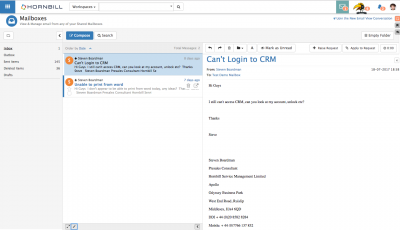Emails List
IntroductionView, Sort, Order and Action emails in each folder. All unread emails in a email folder list are indicated by a Blue line to their left hand edge. |
Related Articles |
Ordering and Sorting Emails
By default the emails in each folder will be ordered by date.
- Click on the Date text to open up a menu to change the order the emails are listed in and choose from:
- Date
- Flagged (Marked)
- Status (Read / Unread)
Use the Arrow to decide if the list should be sorted ascending or descending based on the chosen order attribute
Email View Actions
Hovering over an email in the list will expose several action options:
- Flagged - Select the Star to mark the email as flagged. You may want to revisit these later or order the email list by those which are Flagged
- Multi-Select - Select the Empty Box icon to expose a number of actions which ca be performed against all emails which are selected, see Multi-Select Actions section for more details
- Delete - Select the Trash Can icon to delete and move the email into the Deleted email folder
- View - Select the Arrow in Box icon to open and view the email in a full window