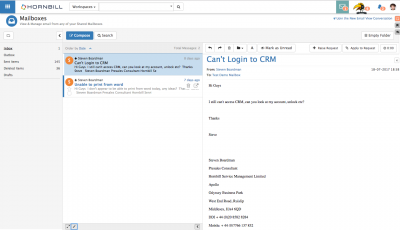Difference between revisions of "Emails List"
Jump to navigation
Jump to search
| Line 10: | Line 10: | ||
|style="width:73%"| | |style="width:73%"| | ||
==Introduction== | ==Introduction== | ||
| − | View, Sort and Action emails in each folder | + | View, Sort, Order and Action emails in each folder |
| | | | ||
|style="width:22%; border-style: solid; border-width: 1px; border-color:#e6e6e6; background-color:#f2f2f2;"| | |style="width:22%; border-style: solid; border-width: 1px; border-color:#e6e6e6; background-color:#f2f2f2;"| | ||
| Line 18: | Line 18: | ||
:* [[Email Folders|Folders]] | :* [[Email Folders|Folders]] | ||
|} | |} | ||
| + | |||
| + | ==Ordering and Sorting Emails== | ||
| + | [[File:Email_List_Actions.png|400px|right]] | ||
| + | By default the emails in each folder will be ordered by date. | ||
| + | * Click on the '''Date''' text to open up a menu to change the order the emails are listed and choose from: | ||
| + | :* Date | ||
| + | :* Flagged (Marked) | ||
| + | :* Status (Read / Unread) | ||
| + | |||
| + | Use the '''Arrow''' to decide if the list should be sorted ascending or descending based on the chosen '''order''' attribute | ||
| + | |||
| + | ==Email Preview and Actions== | ||
| + | |||
| + | ==Email View Actions== | ||
| + | |||
| + | ==Multi-Select Actions== | ||
| + | |||
[[Category:Collaboration]] | [[Category:Collaboration]] | ||
Revision as of 08:17, 26 July 2017
IntroductionView, Sort, Order and Action emails in each folder |
Related Articles |
Ordering and Sorting Emails
By default the emails in each folder will be ordered by date.
- Click on the Date text to open up a menu to change the order the emails are listed and choose from:
- Date
- Flagged (Marked)
- Status (Read / Unread)
Use the Arrow to decide if the list should be sorted ascending or descending based on the chosen order attribute