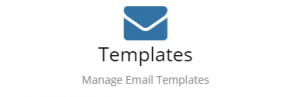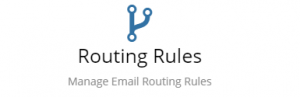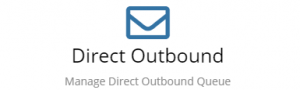Difference between revisions of "Email Administration"
Jump to navigation
Jump to search
| (40 intermediate revisions by 3 users not shown) | |||
| Line 1: | Line 1: | ||
| − | + | {{bluebanner|[[Main Page|Home]] > [[Administration]] > [[System Administration|System]] > Email|[[:Category:Administration|Index]]}} | |
==Introduction== | ==Introduction== | ||
Hornbill includes some powerful email integration capabilities. This is performed in Hornbill Administration in the context of Instance Configuration under the "Email" menu item. | Hornbill includes some powerful email integration capabilities. This is performed in Hornbill Administration in the context of Instance Configuration under the "Email" menu item. | ||
| + | <!-- ************************************************ Cards ****************************************** --> | ||
| + | {|cellspacing="10" | ||
| + | |- | ||
| + | <!-- ***************************************** ROW 1 ****************************************************** --> | ||
| + | |||
| + | | style="width:250px;border:2px solid #AAA; padding:1em;" | | ||
| + | [[File:EmailDomainsCard.png|300px|link=https://docs.hornbill.com/esp-config/email/adding-an-email-domain/]] | ||
| + | | style="width:250px;border:2px solid #AAA; padding:1em;" | | ||
| + | [[File:SharedMailboxesCard.png|300px|link=https://docs.hornbill.com/esp-config/email/shared-mailboxes/]] | ||
| + | | style="width:250px; border:2px solid #AAA; padding:1em;" | | ||
| + | [[File:EmailTemplateCard.png|300px|link=https://docs.hornbill.com/esp-config/email/templates/]] | ||
| + | |- | ||
| + | |||
| + | <!-- ******************************************* ROW 2 **************************************************** --> | ||
| + | | style="width:250px; border:2px solid #AAA; " | | ||
| + | [[File:RoutingRulesCard.png|300px|center|link=https://docs.hornbill.com/esp-config/email/using-email-routing-rules/]] | ||
| + | | style="width:250px; border:2px solid #AAA; padding:1em;" | | ||
| + | [[File:DirectOutboundCard.png|300px|link=https://docs.hornbill.com/esp-config/email/direct-outbound]] | ||
| + | |} | ||
| + | |||
| + | <!-- | ||
== [[Outbound Mail Routing ]]== | == [[Outbound Mail Routing ]]== | ||
[[File:OutboundMailRoutingCard.png|right|Outbound Mail Routing]] | [[File:OutboundMailRoutingCard.png|right|Outbound Mail Routing]] | ||
| − | + | The Outbound Mail Routing allows you to configure how emails are sent from your Hornbill instance. Configuration options include setting your email to either be sent directly from Hornbill or to use a SMTP Smart Host to redirect your email. | |
| − | <br> | + | :* Domain Name |
| + | :* Enable Processing Inbound Mail | ||
| + | :* Address Format | ||
| + | :* Outbound Routing Mode | ||
| + | <br> | ||
| + | |||
==[[Shared Mailboxes]] == | ==[[Shared Mailboxes]] == | ||
[[File:SharedMailboxesCard.png|right|Shared Mailboxes]] | [[File:SharedMailboxesCard.png|right|Shared Mailboxes]] | ||
Configuring a Shared Mailbox enables Hornbill to import mail from an existing mail server account using either the industry standard POP3 or IMAP protocols. To link the outbound configuration with the Shared Mailbox, you must set a default address (based on the created Domain) via the "Addresses" tab of the Shared Mailbox properties. | Configuring a Shared Mailbox enables Hornbill to import mail from an existing mail server account using either the industry standard POP3 or IMAP protocols. To link the outbound configuration with the Shared Mailbox, you must set a default address (based on the created Domain) via the "Addresses" tab of the Shared Mailbox properties. | ||
| − | + | :*[[Shared_Mailboxes|Start Setting Up Your Mailbox]] | |
| + | :*[[Mailbox_Rights_and_Roles|Create a Security Role to control Access to your Shared Mailbox]] | ||
<br><br><br> | <br><br><br> | ||
| Line 21: | Line 48: | ||
:*Email Editor | :*Email Editor | ||
:*Variables | :*Variables | ||
| − | + | <br> | |
== [[Email Routing Rules|Routing Rules]] == | == [[Email Routing Rules|Routing Rules]] == | ||
[[File:RoutingRulesCard.png|right|Routing Rules]] | [[File:RoutingRulesCard.png|right|Routing Rules]] | ||
| − | + | The Email Routing Rules provide a way of automating the delivery and actions that occur on emails that are received into Hornbill. This may be simply redirecting the email message to a particular shared mailbox or applying advance operations that are provided by the different Hornbill Apps. Each Email Routing rules allow you to define expressions to verify the content of the incoming emails in order for that rule to apply. | |
| − | + | :* Create Rules | |
| − | + | :* Automate the processing of emails | |
| − | + | :* Assign incoming emails to Shared Mailboxes | |
| − | |||
| − | |||
| − | |||
| − | |||
| − | |||
| − | |||
| − | |||
| − | |||
| − | |||
| − | |||
| − | |||
| − | |||
| − | |||
| − | |||
| − | |||
| − | |||
| − | |||
| − | |||
| − | |||
| − | |||
<br> | <br> | ||
| − | + | --> | |
| − | + | ---- | |
| − | + | [[File:Information.png|14px|text-top|Information]] Additional advanced email settings can be accessed from the ''[[Advanced Settings|Home > System > Settings > Advanced]]'' page. From the category selector in the tool bar select ''Mail''. | |
| − | : | ||
| − | |||
| − | |||
| − | |||
| − | |||
| − | [[Category: | + | [[File:Information.png|14px|text-top|Information]] To allow Hornbill to integrate with Office 365 Email, please see this [[How to configure OAuth2 Authentication for Microsoft Office 365 Mailbox integration|setup page]] for the necessary information. |
| + | [[Category:Configuration]] | ||
Latest revision as of 18:42, 11 April 2024
| Home > Administration > System > Email | Index |
Introduction
Hornbill includes some powerful email integration capabilities. This is performed in Hornbill Administration in the context of Instance Configuration under the "Email" menu item.
![]() Additional advanced email settings can be accessed from the Home > System > Settings > Advanced page. From the category selector in the tool bar select Mail.
Additional advanced email settings can be accessed from the Home > System > Settings > Advanced page. From the category selector in the tool bar select Mail.
![]() To allow Hornbill to integrate with Office 365 Email, please see this setup page for the necessary information.
To allow Hornbill to integrate with Office 365 Email, please see this setup page for the necessary information.