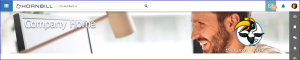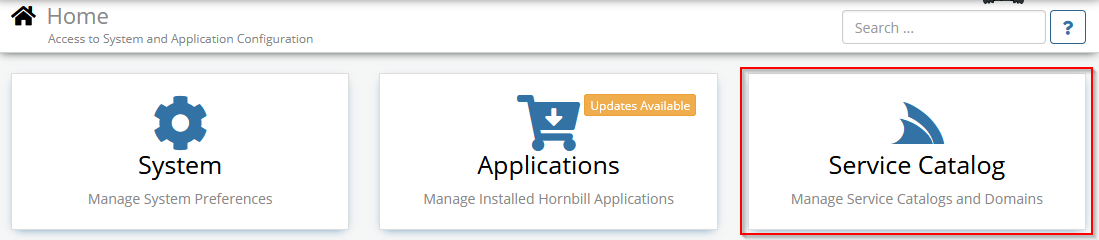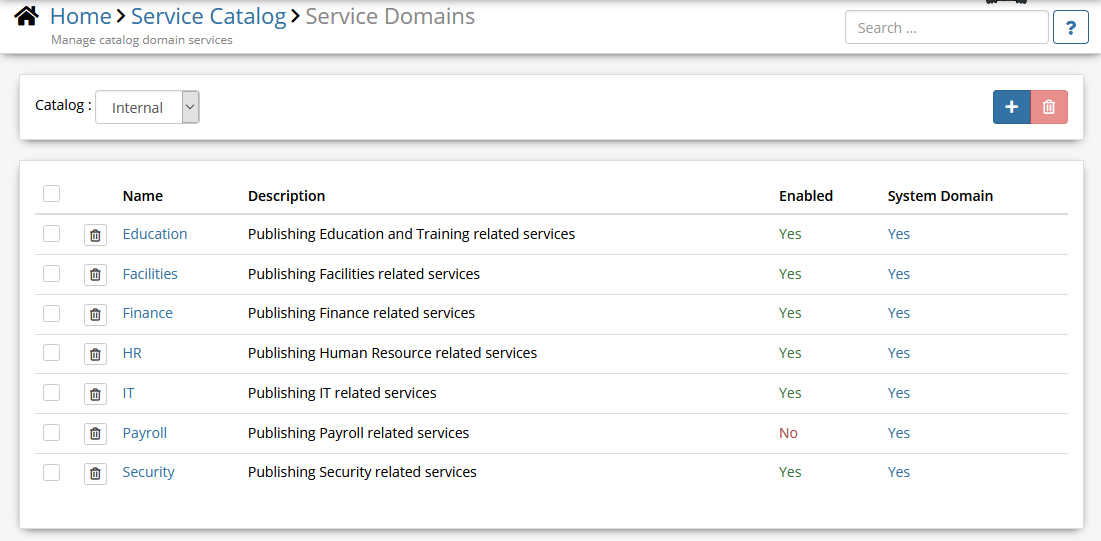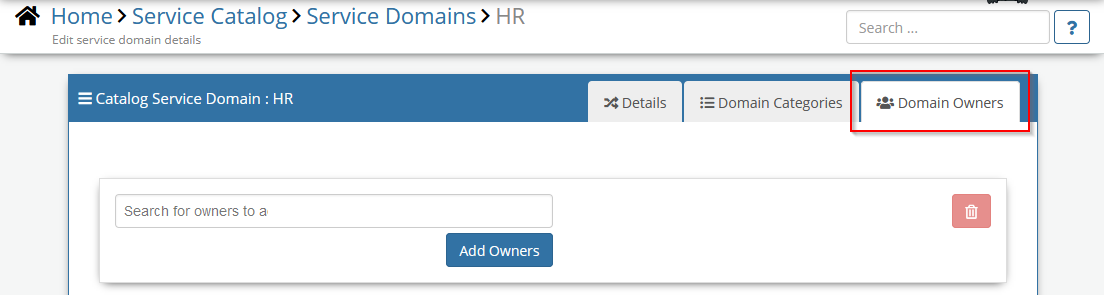Difference between revisions of "Customize Employee Portal"
(→Header) |
(→Footer) |
||
| Line 69: | Line 69: | ||
=== Footer === | === Footer === | ||
:* '''Style''' | :* '''Style''' | ||
| − | :: | + | :: Set the color and font options to use within the page footer |
:* '''Social Information''' | :* '''Social Information''' | ||
| − | :: | + | :: This section allow you to specify your social media accounts Twitter, LinkedIn, YouTube, and Facebook. Only the account ID is needed. We'll take care of the links. These are displayed with the appropriate social media logo. Any logo that you do not want to display, leave the account name blank. If you would like to complete remove this section, deselect the check box next to the ''Social Information'' title. |
:* '''Contact Information''' | :* '''Contact Information''' | ||
| − | :: | + | :: Add the contact details to let you users know who to contact if they have questions about the page. Any field that you do not want to display, leave blank. If you would like to complete remove this section, deselect the check box next to the ''Contact Information'' title. |
:* '''About Details''' | :* '''About Details''' | ||
| − | :: | + | :: Add a bit of information for your users to describe this page. If you would like to complete remove this section, deselect the check box next to the ''About Details'' title. |
=== Company === | === Company === | ||
Revision as of 00:39, 1 February 2020
| Home > Administration > System > Manage Portals > Manage Employee Portal | Index |
IntroductionThe Manage Employee Portal option within Hornbill Administration is the starting point to enable and provide the base settings for your Employee Portal. |
Related Articles |
Application Settings
These setting can plan a key role in how you first introduce the Employee Portal to your users. Make sure you are familiar with these settings and when to use them.
Home > System > Settings > Advanced Settings
- experimental.feature.core.useNewEmployeePortalForUsers
- This is an important 1st step to setting up your Employee Portal. This setting allows you to add a list of comma-separated usernames of people you want to have access to the Employee Portal. This gives you the opportunity to have one or more people to test and feedback on the Employee Portal design, before you open it up to all users. Changing this setting will also be one of your last steps. Once you have completed your configuration and you are ready to make it available to all users, simply remove these names. Once the list of names is empty, it becomes available to everyone.
- experimental.feature.core.useNewEmployeePortal
- Turning this setting to On will make a new navigation menu item My Company available in the Home tile live.hornbill.com. If you have provided one or more names in the previous setting, only those users will see the menu item.
- experimental.feature.core.hideOldServicePortal
- Turning the Service Portal (service.hornbill.com) off will possibly the last step in your transition to the Employee Portal.
Home > System > Mange Portals > Advanced Settings
- guest.anonymous.portal.redirectServicePortalToEmployeePortal
- Once the Employee Portal is up and running, this setting can be enabled to Redirect URLs from the old Service Portal page to the new Employee Portal. If anyone clicks on an old link or bookmark for the Service Portal, they will be automatically redirected to the new Company page.
Roles and Rights
The configuration of each page within the Employee Portal can be governed by granting users specific roles.
- Collaboration Role
- This role has been updated to include the application right CanManagePage. This right grants the general ability to manage pages. This will be required for Service Domain owners who will have the ability to create and manage a Service Domain page. In the future, this right will also give any collaboration user the ability create an manage a personal page. Basic Users will not have this ability.
- Home Page Manager
- This Role grants the rights to manage the main Company Home Page. It includes the application rights CanManagePage and canManageCompanyPages
Settings
The Employee Portal Settings offer a number of options to customize the Header, Body, and Footer of the Employee Portal Pages. This includes setting default images, colours, and contact information.
Header
- Logo
- Add your company logo to the Employee Portal to give it some branding. Your logo will be displayed on the right side of the header. Adjust size, background style, and color of your logo to fit in with the Header Background.
- Background
- The Header Background can can be configured to set the height and the color, or add a background image.
- Text
- The Text on this page includes the main title of the page and the list of different Service Domains. These options let you set the text color and the text background color to provide some contrast between the text and a background image.
- Images used for the logo and header background require a URL or link to an image that is stored in a location that is accessible by all users, such as a company web server. They cannot be uploaded to Hornbill
Body
- Background
- Options to either set a background or apply an image to the main body of the portal
- Section
- Sets the default colors for the widgets that are added to the page
- Popup
- Sets the default colors for popup boxes
- Style
- Set the color and font options to use within the page footer
- Social Information
- This section allow you to specify your social media accounts Twitter, LinkedIn, YouTube, and Facebook. Only the account ID is needed. We'll take care of the links. These are displayed with the appropriate social media logo. Any logo that you do not want to display, leave the account name blank. If you would like to complete remove this section, deselect the check box next to the Social Information title.
- Contact Information
- Add the contact details to let you users know who to contact if they have questions about the page. Any field that you do not want to display, leave blank. If you would like to complete remove this section, deselect the check box next to the Contact Information title.
- About Details
- Add a bit of information for your users to describe this page. If you would like to complete remove this section, deselect the check box next to the About Details title.
Company
When a company is made up from of a number of subsidiary companies, you are able to define this structure within the Hornbill Organization Structure using company Groups. Each defined company group can have its own settings applied in order to provide there own unique branding.
- Primary Company
- This is the main configuration for the Employee Portal. It will also be used as a template for any Company that is defined within the organization structure. Settings here will be automatically applied to all other companies, unless a company has specified a different setting from the Primary Company.
- A new attribute called Home Organisation has been added to the User Account which can be set on the Organisations tab. Setting the Home Organisation for a user will have them directed to the appropriately branded page for their company. When a Home Organisation is not configured for a user, the Primary Company settings will be used.
Configuring a Service Domains
The Employee Portal adds a new dimension to self service through a feature called "Service Domains" which facilitates the grouping of services and pages relevant to a specific business area. Service Domains are created and managed via Hornbill Administration Home > Service Catalog > Service Domains
You need to have the Admin Role to manage Service Domains.
There is a list of predefined Service Domains, you can or change the properties of these.
You can also create a list of Categories for each Service Domain. If you have a long list of services, it will help you filter those.
One or more Owners can be assigned to a Domain, this will allow a group of people to manage the page associated with that Domain.
- NOTE: At this stage, please ignore the "External" catalog as it is for future purposes.
Associating Services to a Service Domain
When the Employee Portal experimental flag (experimental.feature.core.useNewEmployeePortal) has been enabled, any services that exist in an application such as Hornbill Service Manager can be associated to a service domain using the appropriate fields that appear in the service details when creating or managing a service via the Service Portfolio. It's also possible to set a "Service Domain Category" too.