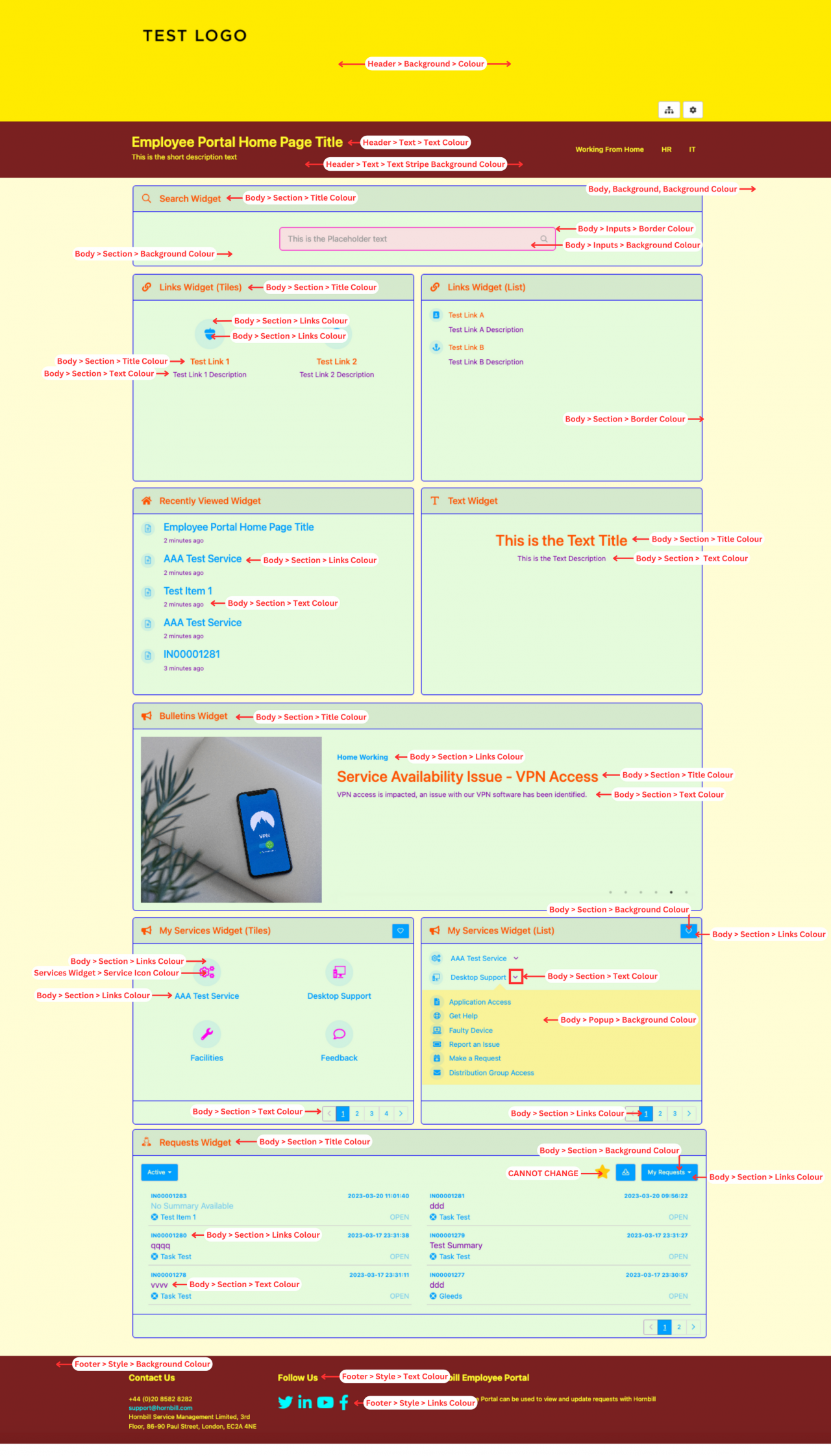Difference between revisions of "Customize Colours - Home Page"
Jump to navigation
Jump to search
| Line 1: | Line 1: | ||
| − | {{breadcrumb|[[Main Page|Home]] > [[Configuration]] > [[System Administration|Platform Configuration]] > [[Manage Portals|Customize]] > [[Employee Portal|Administration]] > Customize_Colours_-_Home_Page| | + | {{breadcrumb|[[Main Page|Home]] > [[Configuration]] > [[System Administration|Platform Configuration]] > [[Manage Portals|Customize]] > [[Employee Portal|Administration]] > Customize_Colours_-_Home_Page|Customize_Colours - Home_Page }} |
{{Section| | {{Section| | ||
| Line 11: | Line 11: | ||
:* [[Employee Portal Page Configuration]] | :* [[Employee Portal Page Configuration]] | ||
:* [[Service Domains Administration|Service Domains]] | :* [[Service Domains Administration|Service Domains]] | ||
| − | :* [[ | + | :* [[Customize Employee Portal]] |
| − | |||
}} | }} | ||
}} | }} | ||
Revision as of 13:59, 21 March 2023
| Home > Configuration > Platform Configuration > Customize > Administration > Customize_Colours_-_Home_Page | Index |