Difference between revisions of "Customer"
(Created page with "__NOTOC__Home > Service Manager right|400px == Introduction == The Customer Action allows a user to assign a customer to a re...") |
|||
| Line 1: | Line 1: | ||
__NOTOC__[[Main Page|Home]] > Service Manager | __NOTOC__[[Main Page|Home]] > Service Manager | ||
| − | [[File: | + | [[File:CustomerActionBar.png|400px]] |
== Introduction == | == Introduction == | ||
Revision as of 09:44, 24 January 2017
Home > Service Manager
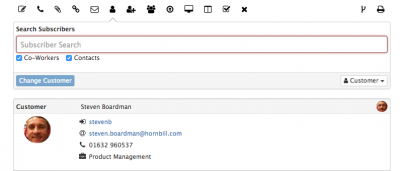
Introduction
The Customer Action allows a user to assign a customer to a request, or change who the customer of the request is.
Available Teams
When viewing the teams which you can assign the request too, the drop down will only display the teams which support the Service which the request has been logged against. Read more about Supporting teams here
Analysts Presence and Availability
When deciding which analyst to assign the request too, you can view both the analyst's presence and their availability.
Presence
These settings indicate if the analyst is online, online via the mobile app or offline. The following describes each of the visual prompts.
- Online (Green Circle) - The analyst is logged into the user app and has been active in the last 15 minutes
- Inactive (Golden Circle) - The analyst is logged in but has not been active in the last 15 minutes
- Offline (Hollow Circle) - The analyst is not logged into the user or mobile app
- Mobile Image - The analyst is logged into the mobile app
Availability
The analysts have the ability to set their own status from their Profile and account settings, an availability setting is always required and can be set as Available or other options including, In A Meeting, Do Not Disturb, or On Holiday as examples.
- If the analysts availability is set to anything other than Available the current availability status will be displayed against the analyst in the drop down list.
- If a supporting message has been provided by the analyst to support their availability status, this can be viewed by hovering over the analysts name in the list.
Visibility
Decide if the assign action post on the timeline of the request will be customer facing or private to the team working on the request.