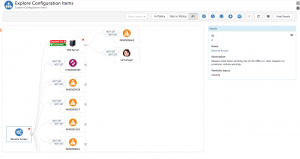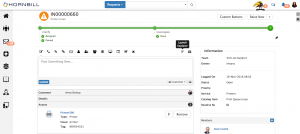Difference between revisions of "Configuration Manager"
| Line 19: | Line 19: | ||
== Related Articles == | == Related Articles == | ||
:* [[Navigation]] | :* [[Navigation]] | ||
| + | :* [[Configuration Item Explorer]] | ||
:* [[Service Assets|Service Assets]] | :* [[Service Assets|Service Assets]] | ||
|} | |} | ||
Revision as of 06:20, 3 August 2017
Home > Configuration Manager (Beta)
IntroductionThe Configuration Manager app consists of a Configuration Item (CI) list and a graphical explorer used for browsing related CIs. These tools are used to configure and visualize your CMDB. Hornbill's Configuration Manager App has been published as a Beta App as we are looking to solicit feedback on what features and functionality you, our customers feel are required to take this to the next stage in its evolution. Once the Hornbill Configuration Manager App is made available for subscription, the pricing plan for the App will be based on the number of CI's 'In Policy' with the first 250 free and any additional CI's charged at 15p per CI per month.* This is subject to potential changes. As a contributor under the beta program, at the point we take the Hornbill Configuration Manager App out of Beta and introduce a subscriptions, you will be issued with a Hornbill Configuration Manager Beta Program Voucher. This voucher offers you a recurring monthly credit to the value of a further 750 In Policy CI's meaning that you get to manage 1000 CI's for free going forward before you have to add in any additional CI's at a cost. Thats just our way to thank you for the feedback and guidance you will provide in shaping the future of this amazing new Hornbill App. |
Related Articles |
Features
CI Policy List
The CI Policy List is accessed when selecting Configuration Manager from the application bar. The CI List offers the following features
- CI Type selector: Filter the list by Service or Asset, if selecting Asset, filter the list further by Asset Class and Type
- Filter: Search for a specific CI
- Policy Filter: Show all CI's, those in and out of Policy
CI Explorer
The CI Explorer provides a graphical representation of associated or linked CIs. The CI Explorer can be opened from the CI List or by using on of the Configuration Manager plug-ins.
- Explorer Expansion: By Default the explorer is set to expand to a maximum of 3 levels, but this can be configured in the admin tool under Home > Configuration Manager > Applications Settings and the app.cm.explorer.diagram.level.max system setting
- In Policy: Show all CI's, those in or out of Policy
- Relationship Definitions: Define bi-directional relationships between CI's by setting the relationship type and level of impact by selecting form the relationship types and impact levels.
- Dependancy on the Parent
- Dependancy from the Parent
The available relationship types can be set differently depending on the direction of the relationships, and be different depending on the type of CI's being connected. These options can be configured in the admin tool under Home > Configuration Manager > Application Settings and the app.cm.explorer.items.dependencies system setting.
- Impact Relationship Visibility: Filter the displayed CI's by level of impact. By default All will be visible, but filter this to only show Relationships which are marked as High, Medium or Low Impact
- CI Visibility: Choose which CI types are displayed on the Explorer by enabling or disabling them from the menu control. By default Assets, Requests, Documents, Users, Services will be visible.
- Set Current Node as Root: When viewing the Details of a CI from another CI, use the option from the menu to Set Current Node as Root. This will reset the explorer view using this CI as the Root.
- Details: Click on the name of the CI to see it's information displayed in the Details section on the explorer. Select the Title of the CI from the Details section to open the CI in a new tab
Plug-ins
A Plug-in is a small piece of functionality provided by one Hornbill app which is integrated into another Hornbill app
Service Manager
- Request Form - Launch the CI Explorer directly from any request form. This will put the request as the focus of the explorer and allow you to visualize the related CIs associated to this request.
- Asset Form - Launch the CI Explorer directly from any asset form. This will put the asset as the focus of the explorer and allow you to visualize the related CIs to this asset
- Services Form - Launch the CI Explorer directly from any Service form. This will put the Service as the focus of the explorer and allow you to visualize the related CIs to this
- Asset Timeline - Assets marked as In Policy will have a timeline enabled for collaborating on the Asset
- Asset Activities - Assets marked as In Policy will have activities enabled, allowing for the scheduling of activities such as reviews, maintenance, patching etc