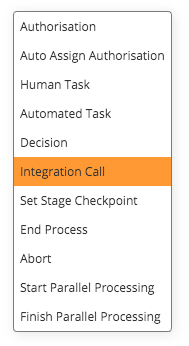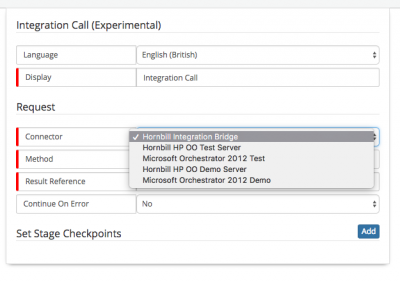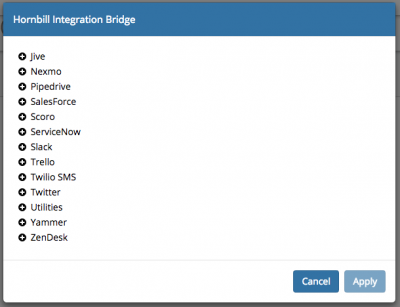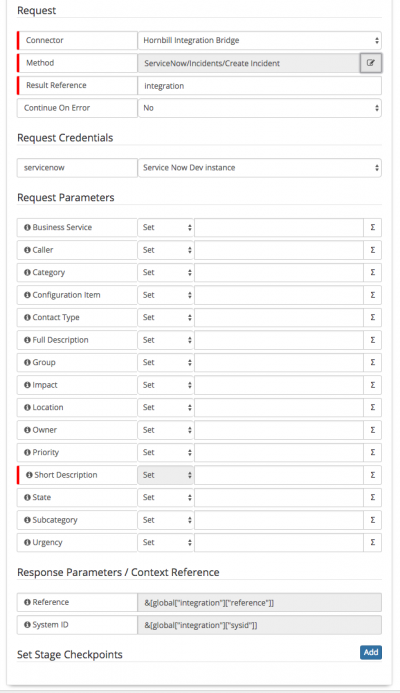Cloud Automation
Revision as of 08:24, 4 August 2017 by Stevenb (talk | contribs) (→Using the Integration Call Node)
Home > Integration > Business Process Automation & Orchestration > Integration Call
IntroductionThe Integration Call node can be invoked from the business process designer and is used to call either iBridge automations, HP Operations Orchestration Flows. or Microsoft Orchestrator Runbooks |
Related Articles |
Using the Integration Call Node
Adding the Integration Cll Node
Setting up a new Integration Call node within a Business Process is as follows:
- Within the Business Process designer an Integration Call Node can be placed on the canvas.
- Click on the Cog icon to open the configuration options
- Display - Give the Integration Call a display name for how it will appear on the business process design canvas
Connector
By Default the Hornbill Integration Bridge connector will be present.
- If you have configured any Business Process Connectors to Microsoft Orchestrator or HP Operations Orchestration, these will also be available from the drop down.
- Select the connector you wish to use
- Clicking the ellipsis on Method allows you to browse the content catalogue for the given Integration Connector and then to select a method to use within your Business Process.
- Once a method has been selected you will need to select a Credential from the list these are controlled via KeySafe , the list is filtered based on the Authentication Type required by the Integration method. If the list is empty the type of credential is shown by hovering the mouse over the i against the credential.
Request Parameters marked with the red Mandatory marker must be populated and you will be able to see any Response Parameters that will be exposed to the Business Process on completion of this method.