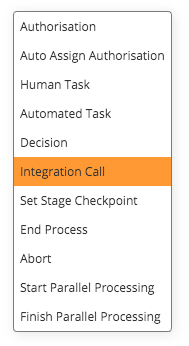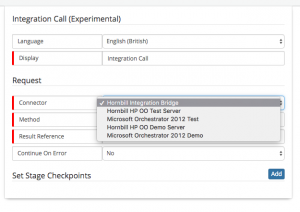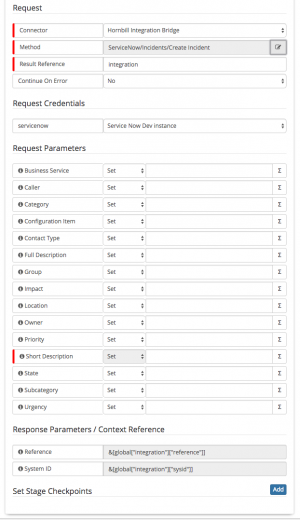Difference between revisions of "Cloud Automation"
Jump to navigation
Jump to search
| Line 66: | Line 66: | ||
* If using the '''Hornbill Integration Bridge''', Once a method has been selected you will need to select a Credential from the Request Credentials list. | * If using the '''Hornbill Integration Bridge''', Once a method has been selected you will need to select a Credential from the Request Credentials list. | ||
:* The available credentials are populated via [[Hornbill KeySafe | KeySafe]] , the list is filtered based on the Authentication '''Type''' required by the Integration method. | :* The available credentials are populated via [[Hornbill KeySafe | KeySafe]] , the list is filtered based on the Authentication '''Type''' required by the Integration method. | ||
| − | :* If the list is empty the '''type''' of credential is shown by hovering the mouse over the '''i''' against the credential. You can go to '''[[KeySafe]]''' and create a set of credentials for the '''type''' of method you are trying to use. | + | :* If the list is empty the '''type''' of credential is shown by hovering the mouse over the '''i''' against the credential. You can go to '''[[Hornbill_KeySafe|KeySafe]]''' and create a set of credentials for the '''type''' of method you are trying to use. |
'''Examples''' | '''Examples''' | ||
| − | * You would need to define in '''[[KeySafe]]''' the Twitter account credentials you want to tweet from, or the ServiceNow instance you want to create an Incident on, and which user account you want to create the Incident in the context of. | + | * You would need to define in '''[[Hornbill_KeySafe|KeySafe]]''' the Twitter account credentials you want to tweet from, or the ServiceNow instance you want to create an Incident on, and which user account you want to create the Incident in the context of. |
* You can create multiple set's of credentials for the same Methods, for example if you wanted to tweet from different Twitter Accounts, you can create different request credentials for each Twitter account in '''KeySafe''' and then select which one to use from the '''Request Credentials''' for the Twitter Methods in each Integration Call node you configure. | * You can create multiple set's of credentials for the same Methods, for example if you wanted to tweet from different Twitter Accounts, you can create different request credentials for each Twitter account in '''KeySafe''' and then select which one to use from the '''Request Credentials''' for the Twitter Methods in each Integration Call node you configure. | ||
Revision as of 08:56, 4 August 2017
Home > Integration > Business Process Automation & Orchestration > Integration Call
IntroductionThe Integration Call node can be invoked from the business process designer and is used to call either iBridge automations, HP Operations Orchestration Flows. or Microsoft Orchestrator Runbooks |
Related Articles |
Using the Integration Call Node
Adding the Integration Call Node
Setting up a new Integration Call node within a Business Process is as follows:
- Within the Business Process designer an Integration Call Node can be placed on the canvas.
- Click on the Cog icon to open the configuration options
- Display - Give the Integration Call a display name for how it will appear on the business process design canvas
Connector
By Default the Hornbill Integration Bridge connector will be present.
- If you have configured any Business Process Connectors using Microsoft Orchestrator or HP Operations Orchestration, these will also be available from the drop down.
- Select the connector you wish to use
Method
- Clicking the ellipsis on Method allows you to browse the content catalogue for the given Integration Connector, and then to select a method to use within your Business Process.
- In the example shown the content catalogue of the Hornbill Integration Bridge is listed.
- Click to expand each solution, to see the available Methods for each solution
- Select the Method you wish to use
- Result Reference - Where you are using multiple Integration Call Nodes in your business process, it is good practise to give each Integration Call and Result Reference a unique name. With each Method having the ability to return Output parameters such as an ID, Reference number etc you may want to use these Output parameters in other business process nodes, and they will be identified in your variable picker by their Result Reference name.
- If a unique name is not given, every result reference option in the variable picker will be represented with the default Integration name.
- Continue on Error - By default this is set to No and the business process will not continue if the integration call fails.
- Change this to Yes if you wish the business process to continue even if the integration call fails.
Request Credentials
- If using the Hornbill Integration Bridge, Once a method has been selected you will need to select a Credential from the Request Credentials list.
- The available credentials are populated via KeySafe , the list is filtered based on the Authentication Type required by the Integration method.
- If the list is empty the type of credential is shown by hovering the mouse over the i against the credential. You can go to KeySafe and create a set of credentials for the type of method you are trying to use.
Examples
- You would need to define in KeySafe the Twitter account credentials you want to tweet from, or the ServiceNow instance you want to create an Incident on, and which user account you want to create the Incident in the context of.
- You can create multiple set's of credentials for the same Methods, for example if you wanted to tweet from different Twitter Accounts, you can create different request credentials for each Twitter account in KeySafe and then select which one to use from the Request Credentials for the Twitter Methods in each Integration Call node you configure.
Parameters
Request Parameters marked with the red Mandatory marker must be populated and you will be able to see any Response Parameters that will be exposed to the Business Process on completion of this method.