Difference between revisions of "Boards Action Item"
Jump to navigation
Jump to search
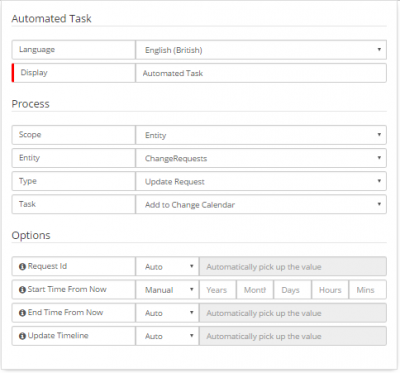
(Created page with "div style="border:1px solid #90C0FF; background:#D0E0FF; width:99%; padding:4px; margin-bottom:10px;"> __NOTOC__Home > Service Manager </div> {|style="width: 100...") |
|||
| Line 1: | Line 1: | ||
| − | div style="border:1px solid #90C0FF; background:#D0E0FF; width:99%; padding:4px; margin-bottom:10px;"> | + | <div style="border:1px solid #90C0FF; background:#D0E0FF; width:99%; padding:4px; margin-bottom:10px;"> |
__NOTOC__[[Main Page|Home]] > Service Manager | __NOTOC__[[Main Page|Home]] > Service Manager | ||
</div> | </div> | ||
| Line 6: | Line 6: | ||
|style="width:73%"| | |style="width:73%"| | ||
== Introduction == | == Introduction == | ||
| − | The | + | The Schedule Action Item lets you define a start and end date for when this request will be implemented. This feature is only available for Change Requests and Releases. |
|style="width:5%"| | |style="width:5%"| | ||
| | | | ||
| Line 17: | Line 17: | ||
|} | |} | ||
<BR> | <BR> | ||
| + | == Adding and Removing a Schedule == | ||
| + | The ''Schedule Action'' can be used for both adding a schedule and removing a schedule. A ''From'' and a ''To'' date fields are provided | ||
| + | :* '''Schedule Change''' | ||
| + | :: Both a ''From'' and a ''To'' date are required when scheduling a change or release. Once the dates are entered you can click on the ''Schedule Change'' button to add the schedule and have it display on the Calendar. | ||
| + | <br> | ||
| + | <br> | ||
| + | |||
| + | == BPM Workflow Automation == | ||
| + | [[File:schedulechangebpm.png |right|400px|link=]] | ||
| + | The adding and removing of a Change Schedule can be automated within the BPM Workflow. | ||
| + | :* '''Add to Change Calendar''' | ||
| + | :: The ''From'' and ''To'' dates are set by selecting the number of days from the point that this step in the process is reached. For example ''Start this change 5 days from now and finish in 6 days from now''. The corresponding dates will be automatically added. | ||
| + | :* '''Remove from Change Calendar''' | ||
| + | :: This will remove both the ''From'' and ''To'' dates from a change request. This can be useful for when a change or release has been rejected after it has been scheduled or you may want to remove the change from the Change Calendar once the change / release has been completed. | ||
Revision as of 12:40, 11 April 2017
Home > Service Manager
IntroductionThe Schedule Action Item lets you define a start and end date for when this request will be implemented. This feature is only available for Change Requests and Releases. |
Related Articles |
Adding and Removing a Schedule
The Schedule Action can be used for both adding a schedule and removing a schedule. A From and a To date fields are provided
- Schedule Change
- Both a From and a To date are required when scheduling a change or release. Once the dates are entered you can click on the Schedule Change button to add the schedule and have it display on the Calendar.
BPM Workflow Automation
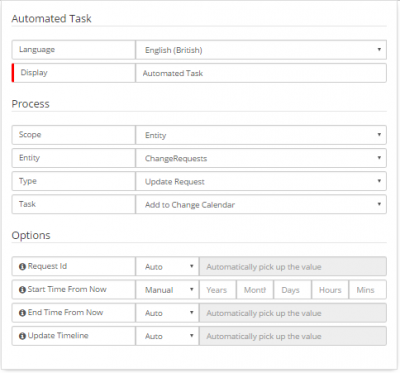
The adding and removing of a Change Schedule can be automated within the BPM Workflow.
- Add to Change Calendar
- The From and To dates are set by selecting the number of days from the point that this step in the process is reached. For example Start this change 5 days from now and finish in 6 days from now. The corresponding dates will be automatically added.
- Remove from Change Calendar
- This will remove both the From and To dates from a change request. This can be useful for when a change or release has been rejected after it has been scheduled or you may want to remove the change from the Change Calendar once the change / release has been completed.