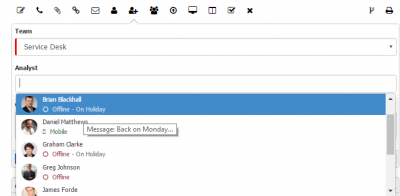Assign Action Item
Home > Service Manager
Introduction
The Assign Action allows a user to assign or reassign the request to another team or specific individual.
Available Teams
When viewing the teams which you can assign the request too, the drop down will only display the teams which support the Service which the request has been logged against. Read more about Supporting teams here
Analysts Presence and Availability
When deciding which analyst to assign the request, you view both the analyst's presence and also their availability.
Presence
These settings indicate if the analyst is online, offline, online via the mobile app and if they are online if they have been active in the last 15 minutes.
- Online - The analyst is logged into the user app
- Offline - The analyst is not logged into the user or mobile app
- Mobile Image - The analyst is logged into the mobile app
- Green Circle - The analyst has been active in the last 15 minutes
- Golden Circle - The analyst has not been active in the last 15 minutes
- Empty Circle - The analyst is not active
Availability
The analysts have the ability to set their own status from their Profile and account settings, an availability setting is always required and can be to Available or other options including, In A Meeting, Do Not Disturb, On Holiday
- If the analysts availability is set to anything other than Available the current availability status will be displayed against the analyst in the drop down list.
- If a supporting message has been provided by the analyst to support their availability message, this can be viewed by hovering over the analysts name in the list.