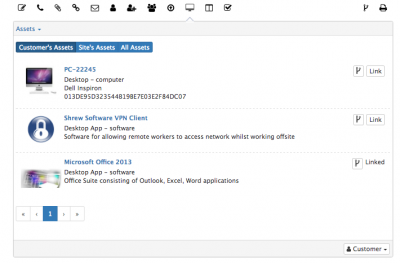Assets Action Item
Home > Service Manager > Assets Action Item
IntroductionThe Assets Action within a request provides the ability to search for and associate assets to a request. |
Related Articles |
Assets & Asset Types
From the Assets Action Item, you can use the drop down to navigate between an Asset Search and an Asset Type search, giving you the ability to associate both individual assets and also associate a specific type of asset with a request
- Assets
- If there is a customer associated to the request, any assets directly associated to the customer will be visible, with a Link option available to associate the asset to the request, or to show if a customer's assets is already linked to the request
- if a site has been associated to the request, a free search box will be available under the Site's Assets option. You can search using the assets name, class or tag. The results will be restricted to any matching assets which are linked to the site of the request. Again use the Link option to associate the asset's to the request
- a free search box will be available under the All Assets option. You can search using the assets name, class or tag , again you can use the Link option to associate the asset's to the request
- Asset Type
- Switching the drop down to the Asset Type provides you with a search field, where you can search for an asset type and use the Link option to associate the Asset Type with the request
The default visibility level is Customer meaning the post to the request timeline will be visible to the customer of the request via the customer or service portals. You can change the visibility level to say team or owner before posting, if you do not wish for the post to be visible on the timeline to the customer of the request.