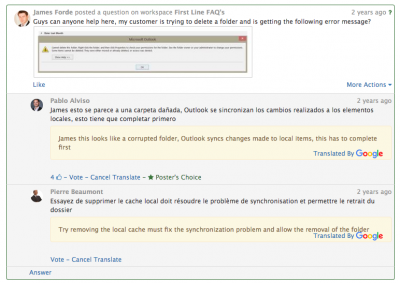How do I Translate the content of posts and comments?: Difference between revisions
Jump to navigation
Jump to search
No edit summary |
|||
| Line 23: | Line 23: | ||
== Example == | == Example == | ||
[[File:Translation_Example.png|400px|right]] | |||
In this example, a user has posted a question on an activity stream in a workspace, his colleagues have provided potential answers. the user has then used the '''Translate''' option to view the answers in his chosen language. | In this example, a user has posted a question on an activity stream in a workspace, his colleagues have provided potential answers. the user has then used the '''Translate''' option to view the answers in his chosen language. | ||
[[Category:Collaboration]] | [[Category:Collaboration]] | ||
Revision as of 16:40, 18 July 2017
Home > Collaboration > Translations
IntroductionBy default all text entries are stored in English. Every Co-worker can set up the language they want to use in their profiles or by selecting a language from the Profile Menu. |
Related Articles |
You can enter text in your chosen language and others can see it in their own language using the ‘Translate’ options.
A User with their language specified in the alternative language will now see the text translated for them.
This function is powered by Google Translate ©
Example
In this example, a user has posted a question on an activity stream in a workspace, his colleagues have provided potential answers. the user has then used the Translate option to view the answers in his chosen language.