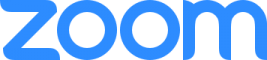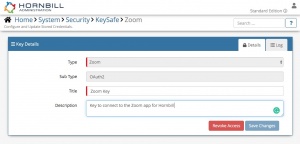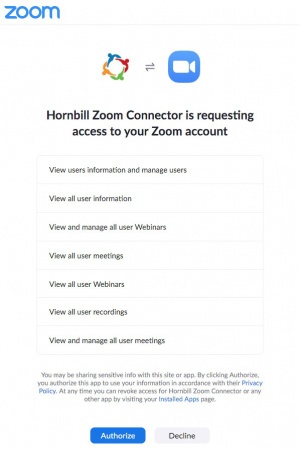Zoom
Virtual meeting and webinar services in the cloudThe Zoom Cloud Automation operations for Hornbill allow you to manage your Zoom Users, Meetings and Webinars. |
Related Articles |
Authentication
In order to integrate with Zoom, you will first need to generate and securely store the authentication credentials for the integrations you want to use with the Hornbill App. You can configure your Zoom account authentication in KeySafe, as below.
Storing Zoom Credentials In Keysafe
- In Administration, navigate to System > Security > KeySafe;
- Select on + and select Zoom
- Give the Zoom KeySafe a Title (this is the name/identifier for the Zoom account as you will see it when using the Integration Call node in your business process or custom button)
- Optionally add a description
- Click Create Key to save
- Once the Key is created, you will need to connect to Zoom and your account, in order to authorize the Hornbill App to perform the listed Zoom options:
- Click Connect
You will be redirected to Zoom in a pop-up window, where you will be required to log in to your Zoom account (if not already logged in to Zoom in your browser session), and then you will be prompted to review the option you are authorising the Hornbill App to be allowed to perform with the chosen Zoom account, read and then select Allow
Revoking Access
If at any point you wish to revoke your Hornbill instances access to Zoom, just select the relevant key in your Keysafe list and hit the Trash Can button to delete it
NOTE: This will revoke the rights of any existing Zoom Integration Calls in your Business Processes/Custom Buttons/Auto Tasks/Runbooks that are using the revoked Zoom Account, so you will need to edit these accordingly.
Cloud Automation Operations
You can automate the use of the operations listed below using Cloud Automations from within the Business Process Designer, Auto Tasks, Custom Buttons or Runbooks.
Zoom
- Meeting
- Add Meeting Registrant
- Create Meeting
- Delete Meeting
- Retrieve All Meeting Recordings
- Retrieve Meeting Details
- Retrieve Meeting Registrants
- Retrieve Past Meeting Details
- Retrieve Past Meeting Participants
- User
- Create User
- Delete User
- Webinar
- Add Webinar Panelists
- Add Webinar Registrant
- Create Webinar
- Delete Webinar
- Retrieve Webinar Details
- Retrieve Webinar Panelists
- Retrieve Webinar Registrants
Read more about using Cloud Automations from the Related Articles section, and learn how to work with input and output parameters for each of the Zoom operations.
Support
If you have any questions regarding the Zoom Keysafe Key or Operations, please visit the Hornbill Community Forums.