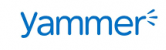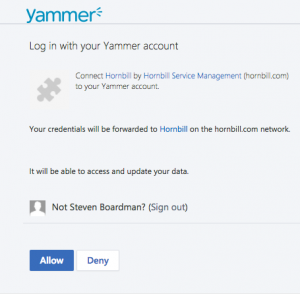Difference between revisions of "Yammer"
| (9 intermediate revisions by one other user not shown) | |||
| Line 1: | Line 1: | ||
<div style="border:1px solid #90C0FF; background:#D0E0FF; width:99%; padding:4px; margin-bottom:10px;"> | <div style="border:1px solid #90C0FF; background:#D0E0FF; width:99%; padding:4px; margin-bottom:10px;"> | ||
| − | __NOTOC__[[Main Page|Home]] > [[Integration]] > [[Business Process Automation & Orchestration]] > [[Hornbill iBridge]] > | + | __NOTOC__[[Main Page|Home]] > [[Integration]] > [[Business Process Automation & Orchestration]] > [[Hornbill iBridge]] > Yammer |
</div> | </div> | ||
{|style="width: 100%" | {|style="width: 100%" | ||
| Line 12: | Line 12: | ||
Keep your Yammer colleagues up to date with what is happening in Hornbill and tickets in real time with Hornbill iBridge | Keep your Yammer colleagues up to date with what is happening in Hornbill and tickets in real time with Hornbill iBridge | ||
| + | |||
| + | Yammer is a [[Hornbill_iBridge#Premium_Integrations|Premium Integration]] [[File:Green_Dollar.png|12px|link=https://wiki.hornbill.com/index.php/Hornbill_iBridge#Premium_Integrations|Premium Integration]] | ||
| + | |||
|style="width:5%"| | |style="width:5%"| | ||
| | | | ||
| Line 18: | Line 21: | ||
== Related Articles == | == Related Articles == | ||
:* [[Hornbill iBridge]] | :* [[Hornbill iBridge]] | ||
| + | :* [[Hornbill_iBridge#Premium_Integrations|Premium Integrations]] | ||
:* [[Hornbill_KeySafe|KeySafe]] | :* [[Hornbill_KeySafe|KeySafe]] | ||
:* [[Integration Call]] | :* [[Integration Call]] | ||
:* [[Business_Process_Designer|Business Process Designer]] | :* [[Business_Process_Designer|Business Process Designer]] | ||
|} | |} | ||
| + | |||
==KeySafe Configuration== | ==KeySafe Configuration== | ||
| − | [[File: | + | [[File:Yammer_KeySafe.png|300px|right]] |
| − | In order to integrate with | + | In order to integrate with Yammer, you will first need to configure, and securely store the authentication credentials for the Yammer Account/s you want to use with the Hornbill App. |
| − | Configure your ''' | + | Configure your '''Yammer''' account authentication in '''[[Hornbill_KeySafe|KeySafe]]''' in order to use the Yammer options. |
In the admin console > System > Security > KeySafe | In the admin console > System > Security > KeySafe | ||
| − | * Select on '''+''' and select ''' | + | * Select on '''+''' and select '''Yammer''' |
| − | * Give the | + | * Give the Yammer KeySafe a Title (this is the name / identifier for the Slack account as you will see it when using the Integration Call node in your business process) |
* Optionally add a description | * Optionally add a description | ||
* Select '''Create Key''' to save | * Select '''Create Key''' to save | ||
| − | Once the Key is created, you will need to connect to | + | Once the Key is created, you will need to connect to Yammer and your account, in order to authorize the Hornbill App to perform the listed Yammer options. |
* Select '''Connect''' | * Select '''Connect''' | ||
| − | You will be redirected to | + | You will be redirected to Yammer in a pop up window, where you will be required to login to your Yammer account, and then you will be prompted to allow the Hornbill App to be allowed to perform actions with the chosen Yammer account. |
| − | |||
| − | '''Managing | + | '''Managing Yammer Configurations''' |
| − | * Use KeySafe to create, store and enable integrations with multiple | + | * Use KeySafe to create, store and enable integrations with multiple Yammer accounts for use in your business processes |
| − | * Use the '''Revoke Access''' option against a | + | * Use the '''Revoke Access''' option against a Yammer account in KeySafe in order to revoke authentication rights for the Hornbill App to use the account |
| − | :* Note, this will revoke the rights of any existing | + | :* Note, this will revoke the rights of any existing Yammer Integration Calls in your business processes, which are using the revoked Yanner Account, so you will need to edit your business processes accordingly. |
<br> | <br> | ||
<br> | <br> | ||
| + | |||
==Business Process== | ==Business Process== | ||
===Options (Methods)=== | ===Options (Methods)=== | ||
| − | Once you have your | + | Once you have your Yammer Account Authorised, your all set to use it with the '''[[Integration Call]]''' in your business processes. The following option is now available for you to use within Yammer: |
| − | |||
| − | |||
| − | |||
| − | |||
| − | |||
| − | |||
| − | |||
| − | |||
| − | |||
| − | |||
| − | |||
| − | |||
| − | |||
| − | |||
| − | |||
| − | |||
| − | |||
| − | |||
| − | |||
| − | |||
| − | + | * Post Message | |
| − | + | Read more about using the '''[[Integration Call]]''' from the Related Articles section, and learn how to work with input and output parameters | |
| − | + | ==Example== | |
| − | |||
[[Category:Integration]] | [[Category:Integration]] | ||
Revision as of 15:53, 16 January 2018
IntroductionYammer is a freemium enterprise social networking service used for private communication within organizations Keep your Yammer colleagues up to date with what is happening in Hornbill and tickets in real time with Hornbill iBridge Yammer is a Premium Integration |
Related Articles |
KeySafe Configuration
In order to integrate with Yammer, you will first need to configure, and securely store the authentication credentials for the Yammer Account/s you want to use with the Hornbill App.
Configure your Yammer account authentication in KeySafe in order to use the Yammer options.
In the admin console > System > Security > KeySafe
- Select on + and select Yammer
- Give the Yammer KeySafe a Title (this is the name / identifier for the Slack account as you will see it when using the Integration Call node in your business process)
- Optionally add a description
- Select Create Key to save
Once the Key is created, you will need to connect to Yammer and your account, in order to authorize the Hornbill App to perform the listed Yammer options.
- Select Connect
You will be redirected to Yammer in a pop up window, where you will be required to login to your Yammer account, and then you will be prompted to allow the Hornbill App to be allowed to perform actions with the chosen Yammer account.
Managing Yammer Configurations
- Use KeySafe to create, store and enable integrations with multiple Yammer accounts for use in your business processes
- Use the Revoke Access option against a Yammer account in KeySafe in order to revoke authentication rights for the Hornbill App to use the account
- Note, this will revoke the rights of any existing Yammer Integration Calls in your business processes, which are using the revoked Yanner Account, so you will need to edit your business processes accordingly.
Business Process
Options (Methods)
Once you have your Yammer Account Authorised, your all set to use it with the Integration Call in your business processes. The following option is now available for you to use within Yammer:
- Post Message
Read more about using the Integration Call from the Related Articles section, and learn how to work with input and output parameters