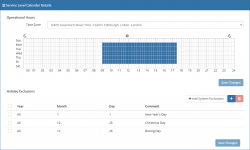Difference between revisions of "Working Time Calendars"
Jump to navigation
Jump to search
| (11 intermediate revisions by the same user not shown) | |||
| Line 13: | Line 13: | ||
:* [[Live Chat Administration]] | :* [[Live Chat Administration]] | ||
}} | }} | ||
| − | {{RightBox|Watch | + | {{RightBox|Watch Me|::Selecting the Days and Time |
| + | [[file:wtcform.png|WTC Day and Time Selection|250px|center|link=https://wiki.hornbill.com/images/e/e8/WTC_Setting_the_time.gif]] | ||
| + | <br> | ||
| + | }} | ||
}} | }} | ||
[[Category:Administration]] | [[Category:Administration]] | ||
Revision as of 21:55, 11 November 2021
| Home > Administration > System > Working Time Calendars | Index |