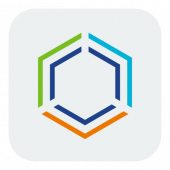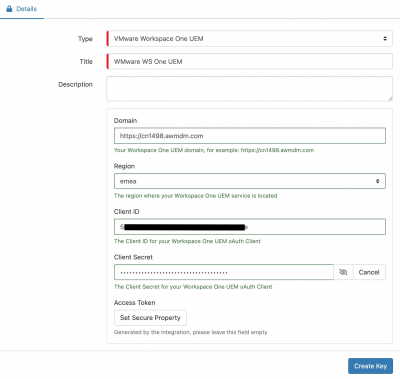VMware Workspace One UEM
Home > Integration > Business Process Automation & Orchestration > Hornbill iBridge > VMware Workspace One UEM
VMware Workspace One UEMWorkspace One UEM is an over-the-air mobile device management platform. The Hornbill Cloud Automation integrations with Workspace One UEM enable the managment of UEM devices and users via Hornbill workflows.
|
Related Articles |
Authentication
In order to integrate with VMware Workspace One UEM, you will first need to configure, and securely store the authentication credentials for the VMware Workspace One UEM account/s you want to use with the Hornbill platform.
VMware Workspace One UEM requires an OAuth Client to be created, that can then be used by these Hornbill integration operations. See the Client creation documentation for more information on creating these.
You can store your VMware Workspace One UEM account authentication in KeySafe, as below.
Storing Credentials
- In Administration, navigate to System > Security > KeySafe;
- Select on + and select VMware Cloud Services Platform
- Give the VMware Workspace One UEM KeySafe a Title (this is the name / identifier for the VMware Workspace One UEM OAuth Client account as you will see it when using the Integration Call node in your business process)
- Optionally add a description
- Populate the Domain with your Workspace One UEM domain, for example: https://cn1498.awmdm.com
- Populate the Region field with the region ID where your VMware Workspace One UEM account is hosted. This can be found in the VMware Workspace One UEM URL, and is presented as a pick list
- Populate the Client ID and Client Secret values as generated above
- Select Create Key to save
Revoking Access
If at any point you wish to revoke the Hornbill platform's access to VMware Workspace One UEM, just delete the VMware Workspace One UEM Keysafe key.
NOTE: This will revoke the rights of any existing VMware Workspace One UEM Integration Calls in your Business Processes/Custom Buttons/Auto Tasks/Runbooks that are using the revoked VMware Workspace One UEM account, so you will need to edit these accordingly.
Cloud Automation Operations
You can automate the use of the operations listed below using Cloud Automations from within the Business Process Designer, Auto Tasks, Custom Buttons or Runbooks.
- Devices
- Commands
- Device Wipe
- Lock Device
- Logout User
- Resume Bitlocker
- Suspend Bitlocker
- Synchronise Sensors
- Get Device Details
- Messages
- Send Push Message
- Send SMS
- Search Devices
- Update Device
- Users
- Create User
- Delete User
- Get User
- Update User
Read more about using the Integration Call from the Related Articles section, and learn how to work with input and output parameters for each of the VMware Workspace One UEM operations.