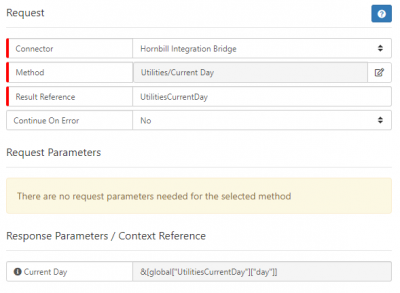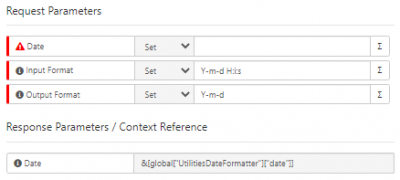Utilities (Cloud Automation)
Jump to navigation
Jump to search
| Home > Integration > Business Process Automation & Orchestration > Hornbill iBridge > Utilities | Index |
Get Date Difference
Returns the difference between two date/time stamps, in days, hours, minutes and seconds. In addition to this, it also provides a yes/no outcome for when the second time stamp is before the first time stamp.
Get Day of Week
Hornbill Integration method for returning the day of the week for the specified timestamp
Get Next Date
- Lets you set a day of the week and the operation will return the date that this day falls on. This is stored in a variable which can then be used in other BPM Operation
Get Timestamp
- Lets you return a timestamp which is x days, hours, minutes before or after an existing timestamp. This is useful for generating a future date / time to use in other business process operations.
Password Generator
- A password generator tool to provide temporary passwords for users.
Read more about using the Integration Call from the Related Articles section, and learn how to work with input and output parameters for each of the Hornbill options.