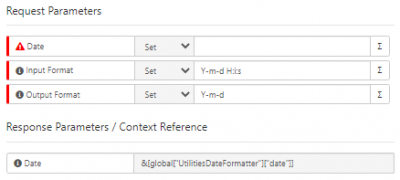Difference between revisions of "Utilities Integration Bridge"
Jump to navigation
Jump to search
| Line 1: | Line 1: | ||
| − | + | {{breadcrumb|[[Main Page|Home]] > [[Integration]] > [[Business Process Automation & Orchestration]] > [[Hornbill iBridge]] > Utilities|Integration}} | |
| − | + | {{Section| | |
| − | |||
| − | {| | ||
| − | |||
| − | |||
| − | |||
| − | |||
==Introduction== | ==Introduction== | ||
A Utility for date format conversion and a password generator | A Utility for date format conversion and a password generator | ||
| − | |||
| | | | ||
| − | | | + | {{rightBox|Related Articles| |
| − | |||
| − | |||
:* [[Hornbill iBridge]] | :* [[Hornbill iBridge]] | ||
:* [[Hornbill_iBridge#Premium_Integrations|Premium Integrations]] | :* [[Hornbill_iBridge#Premium_Integrations|Premium Integrations]] | ||
| Line 19: | Line 10: | ||
:* [[Integration Call]] | :* [[Integration Call]] | ||
:* [[Business_Process_Designer|Business Process Designer]] | :* [[Business_Process_Designer|Business Process Designer]] | ||
| − | + | }} | |
| + | }} | ||
==KeySafe Configuration== | ==KeySafe Configuration== | ||
Revision as of 21:40, 20 October 2022
| Home > Integration > Business Process Automation & Orchestration > Hornbill iBridge > Utilities | Index |
KeySafe Configuration
You do not need to configure any KeySafe credentials to use these utilities, simply access them from your business processes and the Integration Call node.
Business Process
Options (Methods)
Use the utility options from the Integration Call in your business processes. The following options are now available for you to use:
- Current Day
- Retrieves the current day of the week and stores it in a variable which can be used in other BPM Operations or decisions
- Date Formatter
- Lets you take the format of one date and convert it to another format. This is stored in a variable which can then be used in other BPM Operations. A common example is given in the image opposite but if you prefer a different format, the following reference will be useful: Date Format Characters. This reference outlines the list of characters that can be used when defining your output format.
- Get Next Date
- Lets you set a day of the week and the operation will return the date that this day falls on. This is stored in a variable which can then be used in other BPM Operation
- Get Timestamp
- Lets you return a timestamp which is x days, hours, minutes before or after an existing timestamp. This is useful for generating a future date / time to use in other business process operations.
- Password Generator
- A password generator tool to provide temporary passwords for users.
Read more about using the Integration Call from the Related Articles section, and learn how to work with input and output parameters for each of the Hornbill options.