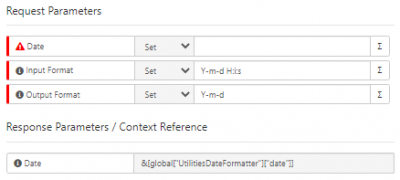Difference between revisions of "Utilities Integration Bridge"
Jump to navigation
Jump to search
| Line 18: | Line 18: | ||
[[File:Date_Formatter_Example.PNG|400px|thumb|<div align="center">'''Example iBridge Utility operation converting from the format "Y-m-d H:i:s" (e.g. 2019-01-03 06:43:21) to "d-m-Y" (e.g. 03-01-2019)'''</div>]] | [[File:Date_Formatter_Example.PNG|400px|thumb|<div align="center">'''Example iBridge Utility operation converting from the format "Y-m-d H:i:s" (e.g. 2019-01-03 06:43:21) to "d-m-Y" (e.g. 03-01-2019)'''</div>]] | ||
===Options (Methods)=== | ===Options (Methods)=== | ||
| − | Use the utility options from the '''[[ | + | Use the utility options from the '''[[Cloud Automation]]''' in your business processes. The following options are now available for you to use: |
:* '''Current Day''' | :* '''Current Day''' | ||
Revision as of 21:49, 20 October 2022
| Home > Integration > Business Process Automation & Orchestration > Hornbill iBridge > Utilities | Index |
Business Process
Options (Methods)
Use the utility options from the Cloud Automation in your business processes. The following options are now available for you to use:
- Current Day
- Retrieves the current day of the week and stores it in a variable which can be used in other BPM Operations or decisions
- Date Formatter
- Lets you take the format of one date and convert it to another format. This is stored in a variable which can then be used in other BPM Operations. A common example is given in the image opposite but if you prefer a different format, the following reference will be useful: Date Format Characters. This reference outlines the list of characters that can be used when defining your output format.
- Get Next Date
- Lets you set a day of the week and the operation will return the date that this day falls on. This is stored in a variable which can then be used in other BPM Operation
- Get Timestamp
- Lets you return a timestamp which is x days, hours, minutes before or after an existing timestamp. This is useful for generating a future date / time to use in other business process operations.
- Password Generator
- A password generator tool to provide temporary passwords for users.
Read more about using the Integration Call from the Related Articles section, and learn how to work with input and output parameters for each of the Hornbill options.