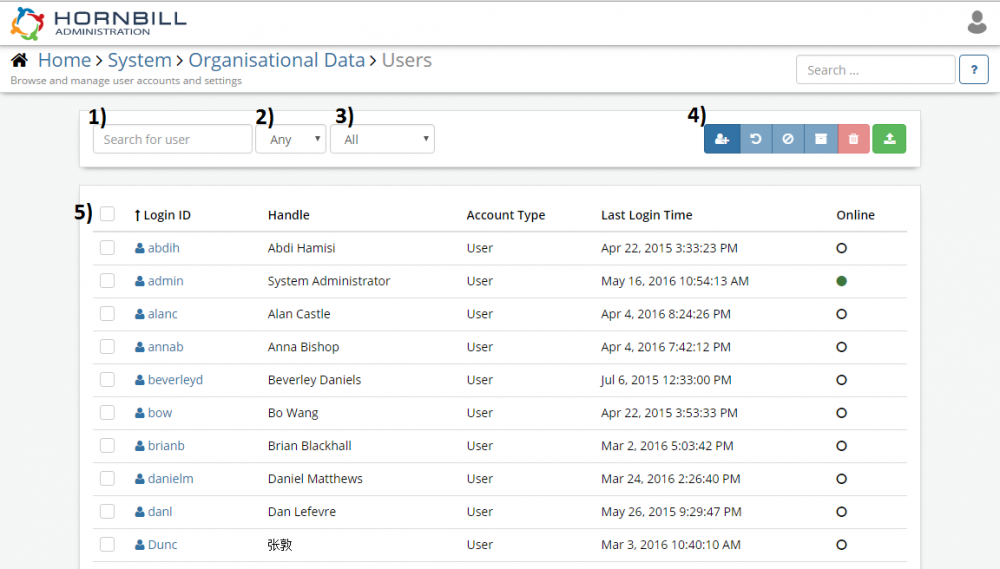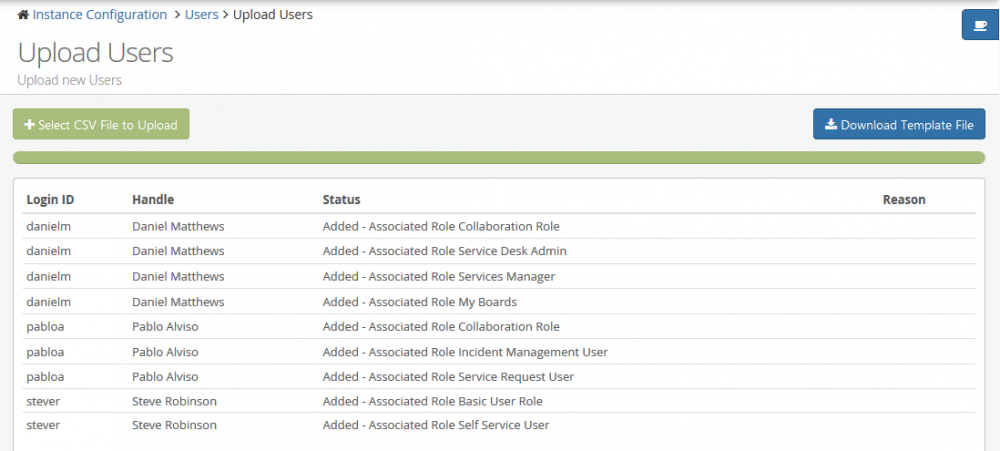Users
Home > Administration > System > Organisational Data > Users
Introduction
Users are categorized into two types, Users and Basic Users. Users are used for full access to Hornbill Collaboration and the different available apps and require a license to login. Basic Users are used for Service Portal access only and are license free. Basic Users are included as co-workers within Hornbill and can be referenced within the different Hornbill Apps.
User accounts in Hornbill consist of two types, Application Users and Basic Users:
- Application Users (User Type = user) are those that can have access to the entire suite of Collaborative features and Business Applications you have installed on the Hornbill Platform. The level of access to each of the applications is controlled by the Roles that are associated to these User accounts. The number of Application User accounts is governed by your paid for Subscriptions. You will be allowed to create Application user accounts as long as you have enough subscriptions available.
- Basic Users (User Type = basic) are people that are internal to your Organisation that will consume the content and Services that your Application Users deliver via the Hornbill Applications. Basic Users are restricted to accessing this content and services via the Hornbill Service Portal. As such, Basic Users do not require a Subscription, and the number allowed is unlimited.
When creating a User account in any of the ways outlined below, you will be asked to specify the User Type. If in future you wish to promote a Basic User account to an Application User account in order for them to take advantage of the Collaborative features and other Business Apps, this can be done quickly and easily via Hornbill Administration.
User Account Management Overview
User Accounts are created and managed via Hornbill Administration. To Create more Users, you will need to ensure your User account has the following roles associated:
- Admin Role - This role provides administrative functionality to the collaboration core and should only be granted to an administrator.
In the context of Instance Configuration, click the Users, Roles & Organisations menu item, then the Users option. You will be presented with the list of currently existing User Accounts.
- User Account Quick filter - begin typing to filter the list of user accounts. The filter operates on User id, handle, first name, last name.
- User Account Type filter - Select to view Application User accounts only, Basic User accounts only, or All User accounts.
- User Account Status filter - filter the list to see which accounts are Active, Suspended, or Archived.
- Action Buttons - Hover over each button to see a tool tip detailing the operation.
- Check box - Use this in conjunction with the Action buttons to perform actions on multiple User Accounts at once.
To view the details of a specific User Account, click the Login ID. The symbol along side indicates the status of the account. Hovering your cursor over the Login ID will display a tool-tip showing the current status of the account.
Creating User Accounts
There are a number of ways in which User accounts can be created in Hornbill and details can be found in the sections below. When creating User accounts you will be required to associate appropriate roles in order to provide access to Application features and functionality. Information on roles can be found here.
Creating an Individual User Account
- Click on Create New User located at the top right of the list
- Supply the mandatory information in Basic Information
- Change any regional settings as required
- Under Security settings select the appropriate roles for that user
- Click on 'Create User
Creating Multiple User Accounts via CSV Upload
When a large number of user accounts need to be created, a CSV file can be a quick and simple way to achieve this. A CSV template is provided which includes some of the standard fields that are required to create a new user account.
- From the User list menu, select Upload Users action from the Account Management Actions drop down menu.
- Click on the Download Template File button
- Populate the CSV Template File with the users that you wish to upload
- Click on the Select CSV File to Upload button
- View and check upload results
The CSV template consists of the following fields:
- userId - The User Id should ideally be made up of alphanumeric characters although full stops (.) and underscores (_) are permissible. The User Id plays a key role in the database relationships so once it is created, it is not possible to amend. This is a mandatory field.
- name - This field will form the "Handle" for the User. This is what will be visible when posting to a Workspace or Request Timeline eg: "Harry Hornbill posted on Workspace Hornbill Collaboration Discussion". In this example, Harry Hornbill would be the Handle. This field can be amended at any time. This is a mandatory field so a value must be provided for the upload.
- password - The password which the User will use to log on to the Hornbill Platform. This is a mandatory field.
- firstName - The first name of the User. This is a mandatory field.
- lastName - The last name of the User. This is a mandatory field.
- jobTitle - The Users Job Title. This field is optional, and can be left blank.
- phone - The Users telephone number. This field is optional, and can be left blank.
- email - The email address of the User.This is a mandatory field.
- mobile - The mobile number of the User. This field is optional, and can be left blank.
- role - The Hornbill roles that this User requires to perform their day to day duties within Hornbill should be specified here. All those who will access the Platform require the "Collaboration Role" as a minimum. In addition, if they are a Support Desk Analyst, then they may also require the "Incident Management User" role. When specifying multiple roles in this field they should be separated by a colon (:). e.g. to associate the two roles mentioned here, the contents of the role field will look like: Collaboration Role:Incident Management User. The following wiki page will help provide background to the various Platform and Application Roles available.
- userType - The User Type is used to specify whether the User will be an Application User (full platform access based on the Subscriptions) or a Basic User (access is restricted to the Hornbill Service Portal). This field should contain either "user" or "basic" which is case-sensitive. If nothing is specified in this field, the User account created will default to that of an Application User.
If you plan on using a third party automation tool to generate the CSV, the case of the field headings is important. The CSV upload function is expecting the field headings in the following order and format:
userId, name, password, firstName, lastName, jobTitle, phone, email, mobile, role, userType. If the headings are in any other form, out of sequence, or missing, the Upload will be unsuccessful.
The result of a successful upload is shown below:
Auto Provisioning via SSO
In a Collaboration only environment this is a very effective approach. The creation of user accounts can be automated as part of the Single Sign-on (SSO) configuration meaning no physical import is required if SAML is available. Your users are self-provisioned automatically when they first navigate to your Hornbill instance.
- Create User Template
- Configure Single Sign-on
- Define Auto Provisioning settings
Information regarding the configuration of Hornbill for use with Single Sign On can be found here: Single Sign On with SAML 2.0
Hornbill LDAP User Import Utility
Application User and Basic User accounts can be created based on the content of your Active Directory Service using Hornbill's LDAP User Import Facility. This method is the best choice for an implementation involving Service Manager. The utility can be scheduled to manage and maintain your end user accounts.