Difference between revisions of "Users"
| Line 40: | Line 40: | ||
===Action Buttons=== | ===Action Buttons=== | ||
<br>These can be found at the top right of the list and are used to manage the user accounts | <br>These can be found at the top right of the list and are used to manage the user accounts | ||
| − | :* [[File:createnewuserbutton.png| | + | :* [[File:createnewuserbutton.png|150px|link=]] '''Create New Users''' |
:: Manually create individual user accounts | :: Manually create individual user accounts | ||
:* [[File:reactivateuserbutton.png|25px|link=]] '''Reactivate Users''' | :* [[File:reactivateuserbutton.png|25px|link=]] '''Reactivate Users''' | ||
Revision as of 09:35, 29 April 2022
| Home > Administration > System > User and Guest Access > Users | Index |
IntroductionHornbill user accounts are generally used for people that are internal to your organization who wish to interact within Hornbill, either by using one of the business applications to deliver a service, or request service via the Employee Portal (self-service). The User Management includes the creation of user accounts, roles, profile information, security settings, and regional settings.
|
Related Articles |
User List
Filters
Several filters are available at the top left of the user list:
- Search for User
- Begin typing to filter the list of user accounts. The filter operates on User id, handle, first name, last name.
- User Account Type
- Select to view Full User accounts only, Basic User accounts only, or All User accounts.
- User Account Status
- Filter the list to see which accounts are Active, Suspended, or Archived.
Action Buttons
These can be found at the top right of the list and are used to manage the user accounts
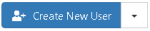 Create New Users
Create New Users
- Manually create individual user accounts
 Reactivate Users
Reactivate Users
- When one or more users have been suspended or archived, you can select these users from the list and reactivate them.
 Suspend Users
Suspend Users
- The suspension of a user prevents the account from logging on to Hornbill. Other Hornbill users will be able to continue to interact with a suspended account. Suspended users can be reactivated. A user can be automatically suspended by providing too many incorrect passwords at login.
 Archive Users
Archive Users
- Archiving a user prevents the account from logging on to Hornbill and will also prevent other users from interacting with this account. Historic contributions within the collaboration features will be intact and visible, but they will no long be available as a co-worker. This is the recommended option for when someone leaves. Archived users can be reactivated.
 Delete Users
Delete Users
- Deleting a user completely removes the account from Hornbill and cannot be reversed. Deleting a user should only be used when the user has not had any interaction in Hornbill. This can be used to remove accounts that have been mistakenly added or uploaded.
 Upload Users
Upload Users
- The Upload option provides a way to create multiple accounts using a CSV file. This is useful for small, one time imports. Other import options include the Hornbill LDAP User Import and Auto-provisioning.
Account Types
Users are categorized into two account types, Full Users and Basic Users. Full User type accounts are used for full access to Hornbill Collaboration and the different available apps and require a subscription to login. Basic Users accounts are used for Employee Portal access only and are subscription free. The term "Co-Workers" is used to collectively describe Users and Basic user accounts. The term Co-Worker is adopted outside of Hornbill Administration.
- Application (Full) Users
- Full Users are those that can have access to the entire suite of Collaborative features and Business Applications you have installed on the Hornbill Platform. The level of access to each of the applications is controlled by the Roles that are associated to these User accounts. The number of Application User accounts is governed by your paid for Subscriptions. You will be allowed to create Application user accounts as long as you have enough subscriptions available.
- Basic Users
- Basic Users are people that are internal to your Organisation that will consume the content and Services that your Application Users deliver via the Hornbill Applications. Basic Users are restricted to accessing this content and services via the Employee Portal. The content that a Basic User can access is controlled by the Roles that are associated to these user accounts. Basic Users do not require a Subscription, and the number allowed is unlimited.
- When creating a User account you will be asked to specify the User Type. If in future you wish to promote a Basic User account to a Full Application User account in order for them to take advantage of the Collaborative features and other Business Apps, this can be done quickly and easily by changing the user type when viewing the user record.