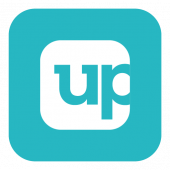Difference between revisions of "Uptrends"
| Line 21: | Line 21: | ||
:* [[Business_Process_Designer|Business Process Designer]] | :* [[Business_Process_Designer|Business Process Designer]] | ||
:* [[Auto Tasks]] | :* [[Auto Tasks]] | ||
| − | |||
:* [[Runbooks]] | :* [[Runbooks]] | ||
|} | |} | ||
Revision as of 08:34, 20 July 2022
Home > Integration > Business Process Automation & Orchestration > Hornbill iBridge > Uptrends
UptrendsUptrends is a website, web application and API monitoring solution in the cloud. The Uptrends Cloud Automation integration operations for Hornbill allow you to manage Operators and return information about Monitors and Alerts from the Uptrends monitoring solution.
|
Related Articles |
Authentication
In order to integrate with Uptrends, you will first need to configure, and securely store the authentication credentials for the Uptrends API account/s you want to use with the Hornbill platform.
Uptrends requires an API Account to be created, that can then be used by these Hornbill integration operations. See the [documentation] for more information on creating accounts of this type.
You can store your Uptrends account authentication in KeySafe, as below.
Storing Credentials
- In Administration, navigate to System > Security > KeySafe;
- Select on + and select Username + Password
- Give the Uptrends KeySafe a Title (this is the name / identifier for the Uptrends API account as you will see it when using the Integration Call node in your business process)
- Optionally add a description
- Populate the Username and Password fields with values from your Uptrends API account
- Select Create Key to save
Revoking Access
If at any point you wish to revoke the Hornbill platform's access to Uptrends, just delete the Uptrends Keysafe key.
NOTE: This will revoke the rights of any existing Uptrends Integration Calls in your Business Processes/Custom Buttons/Auto Tasks/Runbooks that are using the revoked Uptrends account, so you will need to edit these accordingly.
Cloud Automation Operations
You can automate the use of the operations listed below using Cloud Automations from within the Business Process Designer, Auto Tasks, Custom Buttons or Runbooks.
- Monitor
- Get Last Alert
- Get Status
- Operators
- Add to Group
- Create
- Delete
- Get
- Remove from Group
- Update
Read more about using the Integration Call from the Related Articles section, and learn how to work with input and output parameters for each of the Uptrends operations.