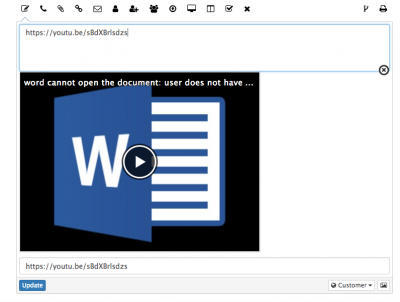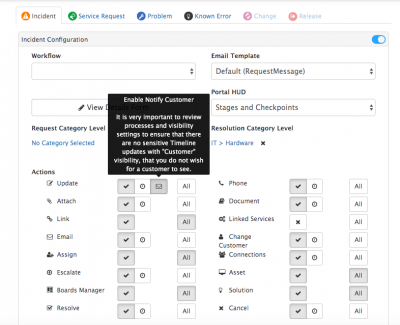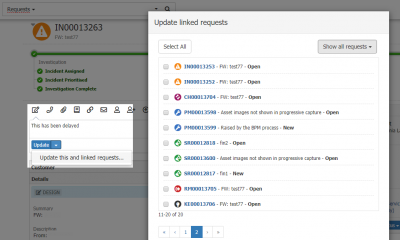Update Action Item
| Home > Service Manager > Update Action | Index |
Supported Content
Links and Embedded Content
The timeline of a request supports text, image, and embedded multimedia / hyperlinks. Simply cut and paste the content, or link you wish to share in the content box. Examples include:
- Sharing a link to a youtube video, which can be viewed in the update from the timeline of the request
- links (URL) to another request, workspace post, or document in Hornbill).
Click here for more information on Hornbill Activity Streams.
Wiki Mark-Up
For easy formatting of update content, a sub-set of Wiki Markup can be used for decorating text, with italics and bold, creating bulleted or numbered lists etc. Use Ctrl+I or Ctrl+B keyboard short cuts to enable/disable italic and bold text as you type.
Mentions
It is possible to @ mention a co-worker in an update on a request, and for that co-worker to receive a Hornbill notification of that mention, letting them know they have been mentioned and with a link back to the request.
- Simply type @ followed by the co-workers name to mention them in the update content box
- Co-workers will only be able to follow the link in a notification and view the request they are mentioned in, if they are part of a team which supports the service against which the request has been raised, and if they have the rights to view the particular request type. In addition if they have had their rights elevated by being added as a member to the request, they will also be able to view the individual request they have been mentioned in.
Click for more on mentions.
Visibility
Every post to the request timeline (whether its made from the update action item or not) has a "visibility level" associated with it. This will typically be "Team" or "Customer". When posting to the request timeline using the update action item, the user can select the visibility from a drop-down menu. This allows the user to decide if the resulting post on the timeline will be customer facing ("customer" visibility) or private to the team working on the request ("team" visibility). While a user can change this at the time of posting, the default visibility for each action item can be configured in Hornbill Administration > Applications > Service Manager > Settings. The default visibility settings can be easily found by typing the word "visibility" in the filter. The specific setting which relates to the update action item is called "guest.ui.app.com.hornbill.servicemanager.operation.defaultVisibility.update"
Customer Email Notifications
Email notifications can be sent to the customer of the request each time an Update is added with the visibility level of Customer. These emails can contain links back to originating request to allow the customer to read and respond to the updates. Subsequent comments that are made below a customer visible update will also provide an email notification to the customer This is a great way to keep the customer up to date.
- Setup
It is important that the following has been set up in order for the customer to receive the updates by email.
- Service Mailbox
- Set a default mailbox on the service and/or on the Request Types for the service
- Shared Mailbox Access
- Make sure that all the analysts that will be updating the request have access to the mailbox set on the service.
- Default Email Template
- A default Email Template called CustomerTimelineUpdateNotification has been provide for you. Emails sent to customers will be based on this template. You can modify this email template to suite your needs.
- Email Template Setting
- If you want to create a new email template for this purpose, update the system setting guest.app.requests.notification.emailTemplate.customerTimelineUpdate with the name of the new email template.
- Email Notification Setting.
- This setting guest.app.requests.notification.emailMailbox defaults to helpdesk on installation. This needs to be changed to the name of the mailbox that you wish to use for notifications from Service Manager.
- Notify Customer
- Enable the Notify Customer option on the Request Action configuration
Update Linked Requests
If there are linked requests associated to the request that you are working on, you are able to send an update to the Timeline of these linked requests
Setting
This feature is turned off by default and can be enabled in Hornbill Administration > Applications > Hornbill Service Manager > Application Settings.
- app.request.update.enableLinkedRequestAction
- Enable the option to update linked requests against a request through the Update tab
Using
If there are requests linked to the request you are working on, the Update button within the Update Action will include an arrow that exposes the option to update the linked requests. Selecting the option to Update this and linked requests... will display a dialog box that lists the linked requests.
- Select All
- Use this to select or deselect all of the requests in the list
- Check Boxes
- Use the individual check boxes to select individual requests to include in the update
- Request Type Filter
- Filter the list of linked requests to only show the selected type
- Update
- Click to apply the update text to all of the selected requests
- Updating linked requests is a one way update. If updates are made on the updates in the linked requests, the originating request will not have visibility of these comments.