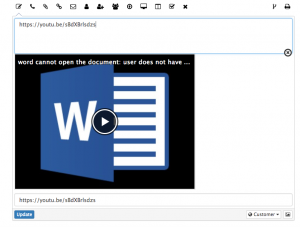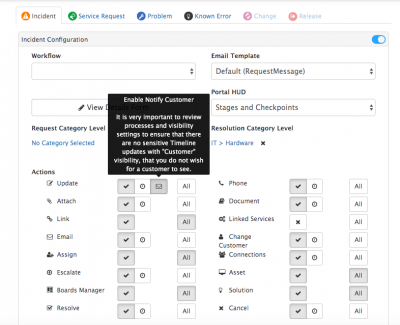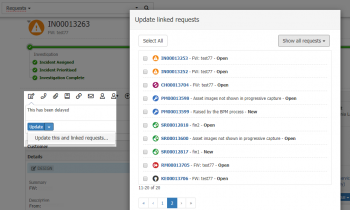Update Action Item
IntroductionThe Update Action within a request enables the manual updating on a particular request. Updates are recorded in the Timeline of the request, alongside the other update types to provide an audit trail of all actions for each request. |
Related Articles |
Update Content
The content of an update can be a combination of text, image and or embedded multimedia / hyperlinks. Examples include:
- Sharing a link to a youtube video, which can be viewed in the update from the timeline of the request
- links (URL) to another request, workspace post, or document in Hornbill).
Simply cut and paste the content, or link you wish to share in the content box, view the related article on embedding rich media for more information.
Wiki Mark-Up
For easy formatting of update content, a sub-set of wiki markup can be used for decorating text, with italics and bold, creating bulleted or numbered lists etc.
Mentions
It is possible to @ mention a co-worker in an update on a request, and for that co-worker to receive a Hornbill notification of that mention, letting them know they have been mentioned and with a link back to the request.
- Simply type @ followed by the co-workers name to mention them in the update content box
- Co-workers will only be able to follow the link in a notification and view the request they are mentioned in, if they are part of a team which supports the service against which the request has been raised, and if they have the rights to view the particular request type. In addition if they have had their rights elevated by being added as a member to the request, they will also be able to view the individual request they have been mentioned in.
Visibility
Every post to the request timeline (whether its made from the update action item or not) has a "visibility level" associated with it. This will typically be "Team" or "Customer". When posting to the request timeline using the update action item, the user can select the visibility from a drop-down menu. This allows the user to decide if the resulting post on the timeline will be customer facing ("customer" visibility) or private to the team working on the request ("team" visibility). While a user can change this at the time of posting, the default visibility for each action item can be configured in Hornbill Administration > Applications > Service Manager > Settings. The default visibility settings can be easily found by typing the word "visibility" in the filter. The specific setting which relates to the update action item is called "guest.ui.app.com.hornbill.servicemanager.operation.defaultVisibility.update"
Customer Update Notification
Decide if the customer of the request should receive an email notification that an update has been added to their request. This can be configured per Service and Request Type under the Config and Action Items view on each Service.
If enabled, the customer of the request will receive an email notification when an update is posted to the timeline with the "customer" visibility. The email content can be configured in the default email template called CustomerTimelineUpdateNotification, this includes a link back to the employee portal or customer portal, depending on the type of customer of the request. The template can be edited as needed from Hornbill Administration > System > Email > Email Templates or a new email template can be created. If creating a new template, the system setting "guest.app.requests.notification.emailTemplate.customerTimelineUpdate" must be updated with your chosen template. The setting is found in Hornbill Administration > Applications > Service Manager > Application Settings.
Update Linked Requests
If there are linked requests associated to the request that you are working on, you are able to send an update to the Timeline of these linked requests
Setting
This feature is turned off by default and can be enabled in Hornbill Administration > Applications > Hornbill Service Manager > Application Settings.
- app.request.update.enableLinkedRequestAction
- Enable the option to update linked requests against a request through the Update tab
Using
If there are requests linked to the request you are working on, the Update button within the Update Action will include an arrow that exposes the option to update the linked requests. Selecting the option to Update this and linked requests... will display a dialog box that lists the linked requests.
- Select All
- Use this to select or deselect all of the requests in the list
- Check Boxes
- Use the individual check boxes to select individual requests to include in the update
- Request Type Filter
- Filter the list of linked requests to only show the selected type
- Update
- Click to apply the update text to all of the selected requests
- Updating linked requests is a one way update. If updates are made on the updates in the linked requests, the originating request will not have visibility of these comments.