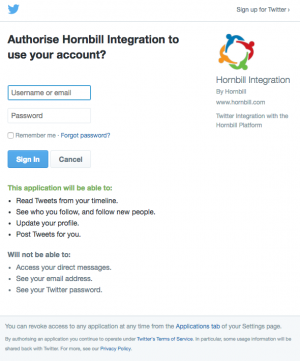Home > Integration > Business Process Automation & Orchestration > Hornbill iBridge > Twitter
IntroductionTwitter is an online news and social networking service where users post and interact with messages, "tweets", restricted to 140 characters. Keep your Twitter followers up to date with what is happening in Hornbill and tickets in real time with the Hornbill iBridge |
Related Articles |
KeySafe Configuration
In order to integrate with Twitter, you will first need to configure, and securely store the authentication credentials for the Twitter Account/s you want to use with the Hornbill App.
Configure your Twitter account authentication in KeySafe in order to use the Twitter options.
In the admin console > System > Security > KeySafe
- Select on + and select Twitter
- Give the Twitter KeySafe a Title (this is the name / identifier for the Twitter account as you will see it when using the Integration Call node in your business process)
- Optionally add a description
- Select Create Key to save
Once the Key is created, you will need to connect to Twitter and your account, in order to authorize the Hornbill App to perform the listed Twitter options.
- Select Connect
You will be redirected to Twitter in a pop up window, where you will be required to login to your Twitter account, and then you will be prompted to review the option you are authorising the Hornbill App to be allowed to perform with the chosen Twitter account.
Managing Twitter Configurations
- Use KeySafe to create, store and enable integrations with multiple Twitter accounts for use in your business processes
- Use the Revoke Access option against a Twitter account in KeySafe in order to revoke authentication rights for the Hornbill App to use the account
- Note, this will revoke the rights of any existing Twitter Integration Calls in your business processes, which are using the revoked Twitter Account, so you will need to edit your business processes accordingly.
Business Process
Options (Methods)
Once you have your Twitter Account Authorised, your all set to use it with the Integration Call in your business processes. The following options are now available for you to use with Twitter:
- Post Tweet
- Reply to Tweet
- Delete Tweet
- Retweet / Un-retweet a Post
- Favourite / Unfavorite a Tweet
- Get Tweet
- Send Direct Message
- Get Account Info
Read more about using the Integration Call from the Related Articles section, and learn how to work with input and output parameters for each of the Twitter options.
Example
In this example, we will choose and configure the Twitter account from which we wish to send a tweet. We'll need to specify using KeySafe the Twitter account and authentication details and authorize the Hornbill app to utilize this twitter account.
Through the business process designer we can then use the Integration Call node to decide where and how often we want to utilize the Twitter integration, configuring the input parameters on each occasion, allowing if required to use different Twitter Accounts via different KeySafe configurations and different messages through the specific input parameters on each Integration Call node.
In this example we will simply use one Twitter account, and define the message to tweet to include variables from the request the business process is running against.
Finally we'll use an output parameter to write the URL of the tweet to the timeline of the request, this is not a required step but is useful for demonstration purposes or even to act as an audit trail