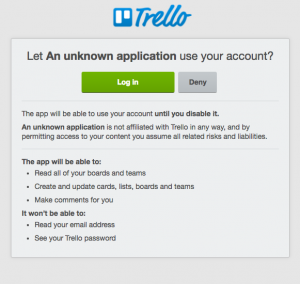Trello
IntroductionTrello is a collaboration tool that organizes your projects into boards. In one glance, Trello tells you what's being worked on, who's working on what, and where something is in a process. Create Boards, Add Lists and Cards in real time with the Hornbill iBridge Trello is a Premium Integration |
Related Articles |
KeySafe Configuration
In order to integrate with Trello, you will first need to configure, and securely store the authentication credentials for the Trello Account/s you want to use with the Hornbill App.
Configure your Trello account authentication in KeySafe in order to use the Trello options.
In the admin console > System > Security > KeySafe
- Select on + and select Trello
- Give the Trello KeySafe a Title (this is the name / identifier for the Trello account as you will see it when using the Integration Call node in your business process)
- Optionally add a description
- Select Create Key to save
Once the Key is created, you will need to connect to Trello and your account, in order to authorize the Hornbill App to perform the listed Trello options.
- Select Connect
You will be redirected to Trello in a pop up window, where you will be required to login to your Trello account, and then you will be prompted to review the options you are authorising the Hornbill App to be allowed to perform with the chosen Trello account.
Managing Trello Configurations
- Use KeySafe to create, store and enable integrations with multiple Trello accounts for use in your business processes
- Use the Revoke Access option against a Trello account in KeySafe in order to revoke authentication rights for the Hornbill App to use the account
- Note, this will revoke the rights of any existing Trello Integration Calls in your business processes, which are using the revoked Trello Account, so you will need to edit your business processes accordingly.
Business Process
Options (Methods)
Once you have your Trello Account Authorised, your all set to use it with the Integration Call in your business processes. The following options are now available for you to use with Trello:
Boards
- Create Boards
- Add and Delete Board Members
- Close Boards
Cards
- Create Card
- Create Card Comment / Label
- Set / Complete Card Due Date
- Add / Delete Card Member
- Delete Label
- Position Card
- Close Card
Lists
- Create List
- Close List
- Move / Archive All Lists
Read more about using the Integration Call from the Related Articles section, and learn how to work with input and output parameters for each of the Trello options.
Example
In this example, we will choose and configure the Trello account to which we want to then perform a number of automation's to orchestrate the creation of a new Trello Board, add a new List to the Board and Create Card on the Board . We'll need to specify using KeySafe the Trello account and authentication details and authorize the Hornbill app to utilize this Trello account.
Through the business process designer we can then use the Integration Call node to decide where and how often we want to utilize the Trello integration, configuring the input parameters on each occasion, allowing if required the use of different Trello Accounts via different KeySafe configurations and different messages through the specific input parameters on each Integration Call node.
In this example we will use three different Trello actions in three Integration Call nodes to demonstrate the creation of a new Trello Board, the creation of a list on the Board, and a new Card containing variables from the request the business process is running against, and information provided when raising the request through progressive capture.
Finally we'll use an output parameter to write the URL of the new Trello Board to the timeline of the request, this is not a required step but is useful for demonstration purposes or even to act as an audit trail.