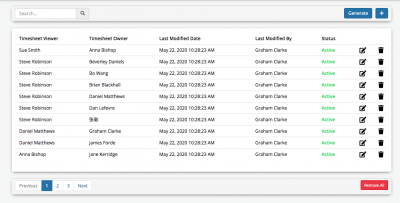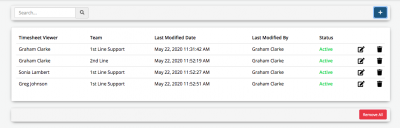Difference between revisions of "Timesheet Visibility"
| (One intermediate revision by the same user not shown) | |||
| Line 2: | Line 2: | ||
__NOTOC__ | __NOTOC__ | ||
{| style="width:100%" | {| style="width:100%" | ||
| − | |[[Main Page|Home]] > [[Administration]] > [[Timesheet Manager]] > Timesheet Visibility | + | |[[Main Page|Home]] > [[Administration]] > [[Timesheet Manager Administration]] > Timesheet Visibility |
|style="text-align:right;"|[[:Category:Timesheet Manager|Index]] | |style="text-align:right;"|[[:Category:Timesheet Manager|Index]] | ||
|} | |} | ||
| Line 16: | Line 16: | ||
== Related Articles == | == Related Articles == | ||
:* [[Timesheet Manager]] | :* [[Timesheet Manager]] | ||
| + | :* [[Timesheet Manager Administration]] | ||
|} | |} | ||
Latest revision as of 11:07, 22 May 2020
| Home > Administration > Timesheet Manager Administration > Timesheet Visibility | Index |
IntroductionConfigure which users have the visibility rights to other users and teams timehseets |
Related Articles |
Roles
A user will require the Timesheet Administrator to view and manage Timesheet visibility mappings
Coworkers
The list will be pre-populated with your existing mappings, which is built dynamically based on the following:
- A user who is allocated a Manager or Team Leader role in an organizational grouping, will be able to view the timesheets of anyone else in this grouping.
- If you wish to retain this level of visibility please do not use the Generate - YES option detailed below
Generate
This option provides you with the ability to automatically generate timesheet visibility based on the following logic:
- Enable visibility of a co-workers timesheet, to a manager, if the manager is marked as the coworkers manager, on their profile (this is not the same as having the manager or team leader roles in a group users belong too).
Would you like to remove all existing Timesheet Visibility Mappings?
- Yes - Choosing this option will permanently remove the existing coworker visibility mappings, and automatically replace them with mappings allowing the manager of user visibility to their timesheet
- No - Choosing this option will Not remove any existing coworker visibility mappings, but will additionally automatically add mappings allowing each users manager visibility of their timesheet
+
Manually create timesheet visibility mappings between users
- Timesheet Viewer - This is the user you would like to have access to another users timesheet
- Timesheet Owner - This is the user who's timesheet the Timesheet viewer will be granted visibility too.
- Status - The status of the visibility mapping
- Active - This mapping is active and the timesheet viewer will have visibility to the specified timesheet owner's timesheet
- Offline - The mapping is not active, and the timesheet viewer will not have visibility to the specified timesheet owner's timesheet
Once a mapping has been created manually it will appear in the Timesheet visibility table.
Managing Timehseet Mappings
From the mapping list, you can perform the following actions
- Select the update option on the mapping to change it's status
- Select the trash can icon on the mapping to permanently delete the visibility mapping
- Use the search option to search for a visibility mapping based on Timesheet Viewer or Timesheet Owner
- The Generate option can be used at anytime to automatically re-generate visibility relationships, with the Yes and No logic, enforced each time as described above.
Teams
The default list will show all the team timesheets each user has visibility of, based on them having either the Manager or Team Leader roles for the organizational grouping (team).
+
Manually create timesheet visibility mappings for teams
- Timesheet Viewer - This is the user you would like to have access to a specific Team's timesheet
- Team - This is the Team who's timesheet the Timesheet viewer' will be granted visibility too.
- Status - The status of the visibility mapping
- Active - This mapping is active and the timesheet viewer will have visibility to the specified team's timesheet
- Offline - The mapping is not active, and the timesheet viewer will not have visibility to the specified team's timesheet
Managing Timehseet Mappings
From the mapping list, you can perform the following actions
- Select the update option on the mapping to change it's status
- Select the trash can icon on the mapping to permanently delete the visibility mapping
- Use the search option to search for a visibility mapping based on Timesheet Viewer or Team
- It is important to note, that giving a user access to a team's timesheet, does not my default give them access to the timesheet's of the individual members of that team. You can manage co-worker level visibility in the coworker section described above