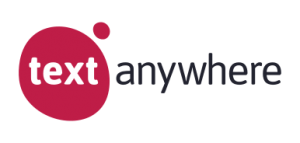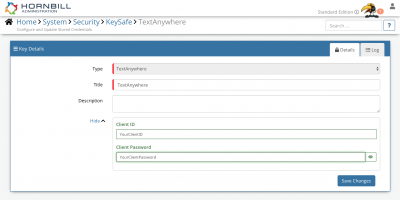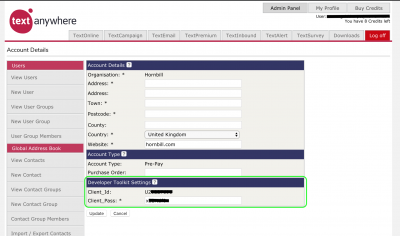Difference between revisions of "TextAnywhere"
| Line 48: | Line 48: | ||
Once you have your TextAnywhere Account Authorised, your all set to use it with the '''[[Integration Call]]''' in your business processes. The following options are now available for you to use with TextAnywhere: | Once you have your TextAnywhere Account Authorised, your all set to use it with the '''[[Integration Call]]''' in your business processes. The following options are now available for you to use with TextAnywhere: | ||
| − | * Send SMS | + | * Send SMS - DEPRECATED - Use one of the SMS operations below |
| + | * '''Contacts''' | ||
| + | :* Add to Group | ||
| + | :* Create | ||
| + | :* Remove from Group | ||
| + | * '''SMS''' | ||
| + | :* Send to Group | ||
| + | :* Send | ||
| + | |||
Read more about using the '''[[Integration Call]]''' from the Related Articles section, and learn how to work with input and output parameters for each of the TextAnywhere options. | Read more about using the '''[[Integration Call]]''' from the Related Articles section, and learn how to work with input and output parameters for each of the TextAnywhere options. | ||
[[Category:Integration]] | [[Category:Integration]] | ||
Revision as of 10:28, 15 July 2022
Home > Integration > Business Process Automation & Orchestration > Hornbill iBridge > TextAnywhere
IntroductionTextAnywhere is an SMS Business Communications service. TextAnywhere is a Premium Integration |
Related Articles |
KeySafe Configuration
In order to integrate with TextAnywhere, you will first need to configure, and securely store the authentication credentials for the TextAnywhere Account/s you want to use with the Hornbill App.
Configure your TextAnywhere account authentication in KeySafe in order to use the TextAnywhere options.
In the admin console > System > Security > KeySafe
- Select on + and select TextAnywhere
- Give the TextAnywhere KeySafe a Title (this is the name / identifier for the TextAnywhere account as you will see it when using the Integration Call node in your business process)
- Optionally add a description
- Add the Client ID of the TextAnywhere account. This is found on the TextAnywhere site when logged into your account, under Admin Panel in the section titled Developer Toolkit Settings, see TextAnywhere screenshot to the right
- Add the Client Password of the TextAnywhere account. This is found on the TextAnywhere site when logged into your account, under Admin Panel in the section titled Developer Toolkit Settings, see TextAnywhere screenshot to the right
- Select Create Key to save
Managing TextAnywhere Configurations
- Use KeySafe to create, store and enable integrations with multiple TextAnywhere accounts for use in your business processes
Business Process
Options (Methods)
Once you have your TextAnywhere Account Authorised, your all set to use it with the Integration Call in your business processes. The following options are now available for you to use with TextAnywhere:
- Send SMS - DEPRECATED - Use one of the SMS operations below
- Contacts
- Add to Group
- Create
- Remove from Group
- SMS
- Send to Group
- Send
Read more about using the Integration Call from the Related Articles section, and learn how to work with input and output parameters for each of the TextAnywhere options.