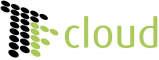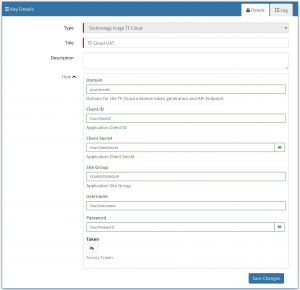Technology Forge TF Cloud
Home > Integration > Business Process Automation & Orchestration > Hornbill iBridge > Technology Forge TF Cloud
Web-based Property Management SystemThe TF Cloud Cloud Automation operations for Hornbill allow you to manage TF Cloud Help Calls. |
Related Articles |
Authentication
In order to integrate with TF Cloud, you will first need to configure and securely store the authentication credentials for the integrations you want to use with the Hornbill App. You can configure your TF Cloud account authentication in KeySafe, as below.
Storing TF Cloud Credentials In Keysafe
- In Administration, navigate to System > Security > KeySafe;
- Select on + and select Technology Forge TF Cloud;
- Give the Technology Forge TF Cloud KeySafe a Title (this is the name/identifier for the Technology Forge TF Cloud account used for execution the operations as you will see it when using the Integration Call node in your business process or custom button);
- Optionally populate the Description field;
- Populate the Domain field with the sub-domain of your TH Cloud instance. For example, if your TF Cloud instance lives at https://hornbill.technologyforge.com this field should be populated with hornbill;
- Populate the Client ID field with your TF Cloud Client ID;
- Populate the Client Secret field with your TF Cloud Client Secret;
- Populate the Site Group field with your TF Cloud Site Group;
- Populate the Username field with your TF Cloud account Username;
- Populate the Password field with your TF Cloud account Password;
- Leave the Token field blank;
- Select Create Key to save.
Once you have created your Keysafe key, you can then use it to authenticate your TF Cloud Cloud Automation operations.
Revoking Access
If at any point you wish to revoke your Hornbill instances access to TF Cloud, just select the relevant key in your Keysafe list and hit the Trash Can button to delete it
NOTE: This will revoke the rights of any existing TF Cloud Integration Calls in your Business Processes/Custom Buttons/Auto Tasks/Runbooks that are using the revoked TF Cloud Account, so you will need to edit these accordingly.
Cloud Automation Operations
You can automate the use of the operations listed below using Cloud Automations from within the Business Process Designer, Auto Tasks, Custom Buttons or Runbooks.
Technology Forge
- TF Cloud
- Buildings
- Get Building ID - this operation takes a Site ID and Building Description as its inputs, and returns a matching Building ID and Code
- Help Calls
- Create - this operation allows you to Create a new Help Call
- Get - this operation allows you to return information about an existing Help Call
- Update - this operation allows you to update fields against an existing Help Call
- Sites
- Get Site ID - this operation takes a Site Description as its input, and returns a matching Site ID and Code
Read more about using Cloud Automations from the Related Articles section, and learn how to work with input and output parameters for each of the TF Cloud operations.
Support
If you have any questions regarding the TF Cloud Keysafe Key or Operations, please visit the Hornbill Community Forums.