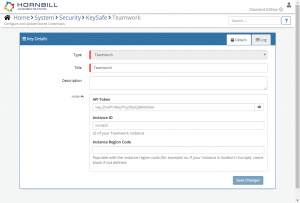Teamwork Projects
Home > Integration > Business Process Automation & Orchestration > Hornbill iBridge > Teamwork Projects
IntroductionTeamwork Projects is a cloud-based project management tool. Teamwork Projects is a Premium Integration |
Related Articles |
Teamwork Configuration
Teamwork uses an API Token, Instance ID and Region Code for authenticating API calls. You will need this information to be able to integrate Hornbill with Teamwork.
KeySafe Configuration
Once you have the above information for your Teamwork instance, you will need to configure and securely store the authentication credentials for the instance you want to use with the Hornbill App.
Configure your Teamwork account authentication in KeySafe in order to use the Teamworkoptions.
In the admin console > System > Security > KeySafe
- Select on + and select Teamwork option
- Give the Teamwork KeySafe a Title (this is the identifier for the Teamwork account as you will see it when using the Integration Call node in your business process)
- Optionally add a description
Configuration
- API Token - The API Token from the Teamwork account used to make the API calls
- Instance ID - The ID of your Teamwork instance
- Instance Region Code - The code for the Region that your Teamwork instance resides, for example, populate with `eu` if your instance is hosted in Europe. Leave blank if not specified
- Select Create Key to save
Your Keysafe key will then be ready to use in your workflow integrations.
Managing Teamwork Configurations
- Use KeySafe to create, store and enable integrations with multiple Teamwork accounts for use in your business processes
- From the Keysafe List, select a Teamwork account, and use the Trash Can to permanently delete it, or the Revoke Access option to remove access rights but retain the configuration and option to connect again later
- Note, this will remove the rights of any existing Teamwork Integration Calls in your business processes, which are using the now deleted Teamwork key, so you will need to edit your business processes accordingly.
Business Process
Options (Methods)
Once you have your Teamwork details in Keysafe, you're all set to use it with the Integration Call in your business processes. The following options are now available for you to use with Teamwork:
- Projects > Create : Create a new Project in Teamwork
Read more about using the Integration Call from the Related Articles section, and learn how to work with input and output parameters for each of the Teamwork options.