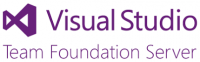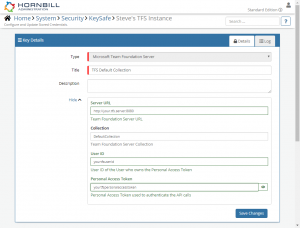Team Foundation Server
Home > Integration > Business Process Automation & Orchestration > Hornbill iBridge > Team Foundation Server
IntroductionMicrosoft develops, manufactures, licenses, supports and sells computer software, consumer electronics, personal computers, and services Microsoft Team Foundation Server is a Premium Integration |
Related Articles |
KeySafe Configuration
In order to integrate with Microsoft Team Foundation Server, you will first need to configure, and securely store the authentication credentials for the TFS instance and Accounts you want to use with the Hornbill App. The Hornbill TFS integrations require a Personal Access Token to be provided, details of how to create these tokens can be found on the TYFS website.
Once you have created a Personal Access Token in TFS, you can then create your KeySafe key in order to use the TFS options.
In the admin console > System > Security > KeySafe
- Select on + and choose Microsoft Team Foundation Server
- Give the TFS KeySafe a Title (this is the name/identifier for the TFS account as you will see it when using the Integration Call node in your business process)
- Optionally add a description
- Add the Server URL, including the port number, of your TFS Server
- Add the Collection where the Projects will be used from
- Add the User ID of the TFS user that owns the Personal Access Token (below)
- Add the Personal Acccess Token created within TFS
- Select Create Key to save
![]() The TFS account you are using will need to have the relevant permissions in order to perform the desired actions in TFS.
The TFS account you are using will need to have the relevant permissions in order to perform the desired actions in TFS.
Managing Microsoft Team Foundation Server Configurations
- Use KeySafe to create, store and enable integrations with multiple TFS accounts for use in your business processes
- From the Keysafe List, select a TFS account, and use the Trash Can to delete it
- Note, this will remove the rights of any existing TFS Integration Calls in your business processes, which are using the now deleted TFS key, so you will need to edit your business processes accordingly.
Business Process
Options (Methods)
Once you have your TFS Account Authorised, you're all set to use it with the Integration Call in your business processes. The following options are now available for you to use with TFS:
Microsoft > Team Foundation Server
- Releases
- Create
- Get
- Update
- Work Items
- Create
- Get
Read more about using the Integration Call from the Related Articles section, and learn how to work with input and output parameters for each of the TFS options.