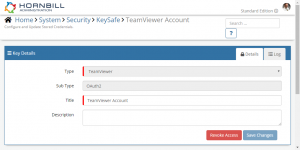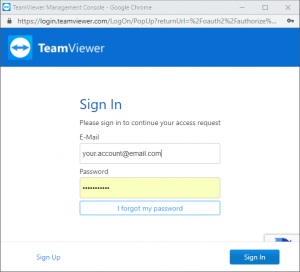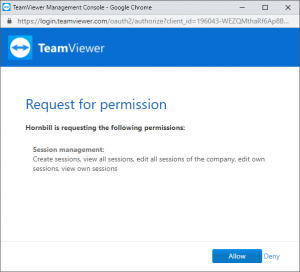TeamViewer
Home > Integration > Business Process Automation & Orchestration > Hornbill iBridge > TeamViewer
IntroductionTeamViewer is a vendor of remote control and desktop sharing software. |
Related Articles |
KeySafe Configuration
In order to integrate with TeamViewer, you will first need to configure, and securely store the authentication credentials for the TeamViewer Account/s you want to use with the Hornbill App.
Configure your TeamViewer account authentication in KeySafe in order to use the TeamViewer options.
In the admin console > System > Security > KeySafe
- Select on + and select TeamViewer
- Give the TeamViewer KeySafe a Title (this is the name/identifier for the TeamViewer account as you will see it when using the Integration Call node in your business process or custom button)
- Optionally add a description
- Select Create Key to save
Once the Key is created, you will need to connect to TeamViewer and your account, in order to authorize the Hornbill App to perform the listed TeamViewer options.
- Select Connect
You will be redirected to TeamViewer in a pop-up window, where you will be required to log in to your TeamViewer account, and then you will be prompted to review the option you are authorising the Hornbill App to be allowed to perform with the chosen TeamViewer account, read and then select Allow
Managing TeamViewer Configurations
- Use KeySafe to create, store and enable TeamViewer account in KeySafe in order to revoke authentication rights for the Hornbill App to use the account. Note:
- This will revoke the rights of any existing TeamViewer Integration Calls in your business processes or Custom Buttons, which are using the revoked TeamViewer Account, so you will need to edit these accordingly.
Business Process and Custom Buttons
Options (Methods)
Once you have your TeamViewer Account Authorised, you're all set to use it with the Integration Call in your business processes or Custom Buttons. The following options are now available for you to use within TeamViewer:
Remote Control
- Create Session
- Get Session Info
Read more about using the Integration Call from the Related Articles section, and learn how to work with input and output parameters for each of the TeamViewer options.