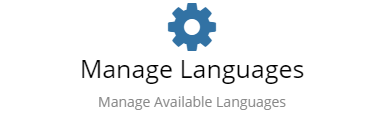Difference between revisions of "Supported Languages"
| Line 35: | Line 35: | ||
With the appropriate rights a user can [[Customization#Label_Translations|translate labels]] in context with the app that they are using | With the appropriate rights a user can [[Customization#Label_Translations|translate labels]] in context with the app that they are using | ||
| − | [[Category:Administration | + | [[Category:Administration]] |
Revision as of 22:01, 5 December 2016
Home > Administration > Language
Introduction
Hornbill has the powerful capability of being able to translate both the fixed labels within the various applications and the text entries made by Users. By default all labels are stored in English. If you are an administrator, for each application you can set up translations for all existing labels in Administration.
Manage Languages
The Manage Languages allows you to enable or disable the languages in order to control which languages are available to your users. An automatic translation can be run on each language that you with to make available.
- Enable available system languages
- Automatically translate all available translation strings
Translations
The Translations provide access to each individual string that can be translated throughout the entire system. The majority of strings can be translated within the the application UI, however there are some which cannot. Use these features to tune your translations.
- View individual translation strings
- Update individual translation strings
- View translations by application
Label Translation in Administration
- Use the drop down down box in the top left to select the application you want to set up translations for
- Select Language then Translations from the left and menu
- Select which language you want configure the labels for
- Then for each label select edit

- Type in the required translation for that field
- You can use the ‘Suggest’ option supplied by Google Translate © to create a translation for you
- Select Save
- Then repeat for as many labels as needed
A User with their language specified in the alternative language will now see the labels as you have configured them.
Label Translation in User App
With the appropriate rights a user can translate labels in context with the app that they are using