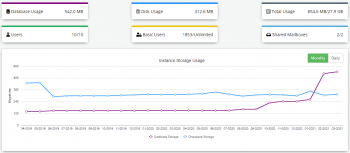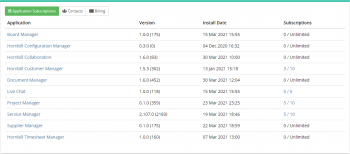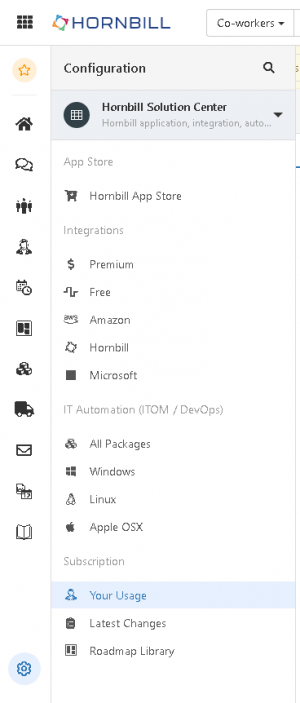Difference between revisions of "Support Passcode"
| (21 intermediate revisions by 4 users not shown) | |||
| Line 1: | Line 1: | ||
| − | == | + | {{DISPLAYTITLE:Your Subscriptions}}{{bluebanner|[[Main_Page|Home]] > [[Administration]] > Your Subscriptions|[[:Category:Administration|Index]]}} |
| + | {{IntroAndLinks|Get a view of all your subscription information for Hornbill. This includes storage, mailboxes, users, and applications. Also available here is the ability to create a Passcode for Hornbill Support.| | ||
| + | :* [[App Store]] | ||
| + | :* [[Users]] | ||
| + | :* [[Managing Instance Storage Usage]] | ||
| + | }} | ||
| + | == Subscriptions == | ||
| + | Here you are able to view all of your subscription information for Hornbill. View everything from your space usage to which apps you are subscribed to. | ||
| + | === Storage Use === | ||
| + | [[File:YourSubscription.png|right|350px|link=https://wiki.hornbill.com/images/d/d2/YourSubscription.png]] | ||
| + | Storage is divided into two main areas. | ||
| + | {{bullet1|Database Usage|The amount of space used directly within the database.}} | ||
| + | {{bullet1|Disk Usage|The amount of storage used by items such as images and emails.}} | ||
| + | |||
| + | === Users === | ||
| + | Users within Hornbill are divided into two types | ||
| + | {{bullet1|Users|Users that have a Collaboration subscription and are available to be included in app subscriptions. The number of Users cannot exceed the number of available subscription licenses}} | ||
| + | {{bullet1|Basic Users|Users that are registered without a subscription. These users will have access to the Employee Portal but they can't be added to an application subscription. There is no limit to the number of Basic Users.}} | ||
| + | |||
| + | === Application Subscriptions === | ||
| + | [[File:ApplicationSubscriptions.png|right|350px|link=https://wiki.hornbill.com/images/8/84/ApplicationSubscriptions.png]] | ||
| + | The list of application subscriptions show which apps are available to you under your current subscription. | ||
| + | |||
| + | {{bullet1|Application|Name of the application that is installed and available in Hornbill}} | ||
| + | {{bullet1|Version|The version that is currently installed in Hornbill. Version updates are applied according to your maintenance schedule.}} | ||
| + | {{bullet1|Install Date|The date on which the application was originally installed.}} | ||
| + | {{bullet1|Subscriptions|The number of subscribers currently subscribed to the app. Subscriptions listed as '''Unlimited''' are app that do not require additional subscriptions and are available to all Collaboration subscribers.}} | ||
| + | |||
| + | == Support Passcodes == | ||
| + | [[File:Hornbill_Configuration_Solution_Centre_Your_Usage.PNG|right|300px]] | ||
Support Passcodes have been designed to allow Customers to grant temporary access to their Instance should this be needed for Support to investigate an open issue. | Support Passcodes have been designed to allow Customers to grant temporary access to their Instance should this be needed for Support to investigate an open issue. | ||
A Passcode will be generated against a particular User, allowing the Support Team Member the ability to investigate behaviour with the same access level as the User experiencing the issue. | A Passcode will be generated against a particular User, allowing the Support Team Member the ability to investigate behaviour with the same access level as the User experiencing the issue. | ||
| − | == Generating a Support Passcode to enable Hornbill Support to access your Instance == | + | === Generating a Support Passcode to enable Hornbill Support to access your Instance === |
| − | {{#ev:youtube|6_AkMMTAndc|350|right}} | + | <!-- {{#ev:youtube|6_AkMMTAndc|350|right}} --> |
| − | Passcodes are Generated via the | + | Passcodes are Generated via the ''Your Usage'' page in the ''Hornbill Configuration'' section |
| − | # | + | # Click on the ''Hornbill Configuration cog'' in the bottom left of the screen |
| − | # | + | # Select '''Hornbill Solution Center''' from the dropdown list |
| − | # In the | + | # Under the Subscription category select '''Your Usage''' |
| + | # Select the '''Support''' tab | ||
| + | # Click on the Generate Support Passcode button | ||
| + | # In the popup | ||
## Select the User you wish the Passcode to be generated against | ## Select the User you wish the Passcode to be generated against | ||
## Select the duration of the passcode (from 1 to 72 hours) | ## Select the duration of the passcode (from 1 to 72 hours) | ||
| Line 18: | Line 50: | ||
## Click the Generate button | ## Click the Generate button | ||
# The Passcode will be displayed | # The Passcode will be displayed | ||
| − | |||
Notes: | Notes: | ||
Revision as of 09:19, 29 June 2022
| Home > Administration > Your Subscriptions | Index |
IntroductionGet a view of all your subscription information for Hornbill. This includes storage, mailboxes, users, and applications. Also available here is the ability to create a Passcode for Hornbill Support. |
|
Subscriptions
Here you are able to view all of your subscription information for Hornbill. View everything from your space usage to which apps you are subscribed to.
Storage Use
Storage is divided into two main areas.
- Database Usage
- The amount of space used directly within the database.
- Disk Usage
- The amount of storage used by items such as images and emails.
Users
Users within Hornbill are divided into two types
- Users
- Users that have a Collaboration subscription and are available to be included in app subscriptions. The number of Users cannot exceed the number of available subscription licenses
- Basic Users
- Users that are registered without a subscription. These users will have access to the Employee Portal but they can't be added to an application subscription. There is no limit to the number of Basic Users.
Application Subscriptions
The list of application subscriptions show which apps are available to you under your current subscription.
- Application
- Name of the application that is installed and available in Hornbill
- Version
- The version that is currently installed in Hornbill. Version updates are applied according to your maintenance schedule.
- Install Date
- The date on which the application was originally installed.
- Subscriptions
- The number of subscribers currently subscribed to the app. Subscriptions listed as Unlimited are app that do not require additional subscriptions and are available to all Collaboration subscribers.
Support Passcodes
Support Passcodes have been designed to allow Customers to grant temporary access to their Instance should this be needed for Support to investigate an open issue. A Passcode will be generated against a particular User, allowing the Support Team Member the ability to investigate behaviour with the same access level as the User experiencing the issue.
Generating a Support Passcode to enable Hornbill Support to access your Instance
Passcodes are Generated via the Your Usage page in the Hornbill Configuration section
- Click on the Hornbill Configuration cog in the bottom left of the screen
- Select Hornbill Solution Center from the dropdown list
- Under the Subscription category select Your Usage
- Select the Support tab
- Click on the Generate Support Passcode button
- In the popup
- Select the User you wish the Passcode to be generated against
- Select the duration of the passcode (from 1 to 72 hours)
- Record a note of the purpose for generating the passcode
- Click the Generate button
- The Passcode will be displayed
Notes:
- Once this dialog is dismissed, you cannot retrieve this Passcode.
- Generating a new Passcode will automatically revoke the any existing Passcode
- If there is an active Passcode the Revoke current access code button will active
Clicking this will revoke access for the current Passcode.