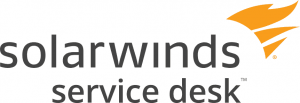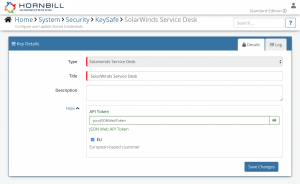SolarWinds Service Desk
Home > Integration > Business Process Automation & Orchestration > Hornbill iBridge > SolarWinds Service Desk
IntroductionSolarWinds Service Desk is a helpdesk/ticketing solution Create, update, get information about and comment on Incidents, Changes and Problems in SolarWinds Service Desk. SolarWinds Service Desk is a Premium Integration |
Related Articles |
KeySafe Configuration
In order to integrate with SolarWinds Service Desk, you will first need to configure, and securely store the authentication credentials for the SolarWinds Service Desk instance and Accounts you want to use with the Hornbill App.
Configure your SolarWinds Service Desk account authentication in KeySafe in order to use the SolarWinds Service Desk options.
In the admin console > System > Security > KeySafe
- Select on + and select SolarWinds Service Desk
- Give the KeySafe Key a Title (this is the name / identifier for the SolarWinds Service Desk account as you will see it when using the Integration Call node in your business process)
- Optionally add a description
- API Token - Provide the API Token (JSON Web Token) from the SolarWinds Service Desk account that will be used to make the API calls
- EU - If the SolarWinds Service Desk account is based in the EU, tick this checkbox. Otherwise, leave unticked
- Select Create Key to save
Managing SolarWinds Service Desk Configurations
- Use KeySafe to create, store and enable integrations with multiple SolarWinds Service Desk accounts for use in your business processes
- From the Keysafe List, select a SolarWinds Service Desk account, and use the Trash Can to delete it
- Note, this will remove the rights of any existing SolarWinds Service Desk Integration Calls in your business processes, which are using the now deleted SolarWinds Service Desk Account, so you will need to edit your business processes accordingly.
Business Process
Options (Methods)
Once you have your SolarWinds Service Desk account information stored in KeySafe, your all set to use it with the Integration Call in your business processes. The following options are now available for you to use with SolarWinds Service Desk:
Changes
- Comment
- Create
- Get
- Update
Incidents
- Comment
- Create
- Get
- Update
Problems
- Comment
- Create
- Get
- Update
Read more about using the Integration Call from the Related Articles section, and learn how to work with input and output parameters for each of the SolarWinds Service Desk options.