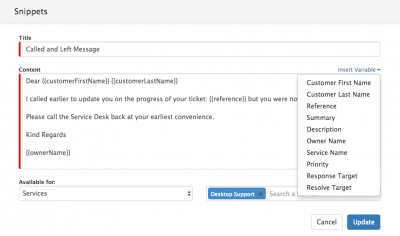Difference between revisions of "Snippets"
| Line 4: | Line 4: | ||
Snippets provide the ability to predefine common responses which you want to include in outgoing email content. The use of Snippets ensures that the same response does not need to be typed manually each time, and / or to ensure a consistent level of response is given by all analysts who use the snippets rather than manually entering responses each time. | Snippets provide the ability to predefine common responses which you want to include in outgoing email content. The use of Snippets ensures that the same response does not need to be typed manually each time, and / or to ensure a consistent level of response is given by all analysts who use the snippets rather than manually entering responses each time. | ||
| − | + | ||
===Creating Snippets=== | ===Creating Snippets=== | ||
| − | + | [[File:Add_Snippet.png|right|400px]] | |
From the '''Email''' action on the action bar of a ticket you will be able to access '''Snippets'''. | From the '''Email''' action on the action bar of a ticket you will be able to access '''Snippets'''. | ||
Revision as of 13:57, 8 April 2016
Home > Service Manager > Incident Requests > Snippets
Introduction
Snippets provide the ability to predefine common responses which you want to include in outgoing email content. The use of Snippets ensures that the same response does not need to be typed manually each time, and / or to ensure a consistent level of response is given by all analysts who use the snippets rather than manually entering responses each time.
Creating Snippets
From the Email action on the action bar of a ticket you will be able to access Snippets.
Two options are available to you:
- Use and insert an available Snippet into the body of the email you wish to send.
- Manage Snippets
From Manage you will have the option to Add New, select this button
- Title: This is used to define or name the Snippet and any text entered here will not be inserted into the body of the email, this will simply be used to describe the Snippet for you or other analysts to select.
- Content: This is the text which will be inserted into the body of the email, when the Snippet is chosen.
- Available For: This will allow you to either create the Snippet for yourself, or to choose to share and make the Snippet available to analysts in other teams, or for those analysts whose team's support specific services.
- * Myself: Choose this option to only make the Snippet Available to yourself
- * Teams: Choose one or multiple teams to make this Snippet available to
- * Services: Choose one or multiple Services to make the Snippet available to the teams which are supporting these Services.
Once the Mandatory selections have been made, select Save to create and make the Snippet available.
Using Request Variables
When creating Snippets it can be useful to include Variable content from the request, this could include inserting the Reference Number, Customer Name, or other variables into the Snippet to remove the need to manual add these each time you wish to send an email from the request.
Available Variables:
- Customer First Name
- Customer Last Name
- Reference
- Summary
- Description
- Owner Name
- Service Name
- Priority
- Response Target
- Resolve Target
Insert variables into the Content text box by selecting the appropriate variable from the drop down list at the required points in the sentences and paragraphs of the Snippet text.
Using Snippets
Once Snippets have been created and shared, they will be available to use from the Snippets button on the Email action option of the Action Bar on a request. To insert a Snippet into the body of the email simply choose the snippet from the list of Snippets which are available to you. Remember that the Snippets will be available from one of three options:
- Myself - Snippets you have created
- Teams - Any Snippets which have been shared with teams you are a member of
- Services - Any Snippets which have been shared and are available to the Service which the ticket is raised against
The above options will only appear if Snippets exist and have been shared with you, or you have created Snippets yourself.
- Remember when using the Snippets in an email, the email content will be included in an Email Template which has been predefined against the Service which the request is logged, and the email template can include signature or other information.