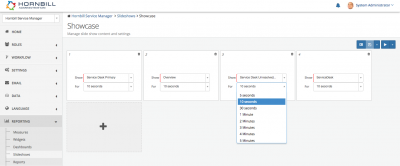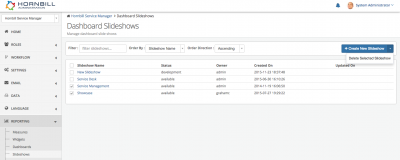Difference between revisions of "Slideshows"
| Line 10: | Line 10: | ||
|style="width:73%"| | |style="width:73%"| | ||
== Introduction == | == Introduction == | ||
| − | Slideshows provide a way of automatically presenting a number of Dashboards one after another, and against definable transitions periods. These dashboards are great for large screen displays within your support center or they can be accessed by individuals via a Web Browser. | + | Slideshows provide a way of automatically presenting a number of Dashboards one after another, and against definable transitions periods. These dashboards are great for large screen displays within your support center or they can be accessed by individuals via a Web Browser. The Slideshows are located within the Advanced Analytics under each application in the Administration Portal |
|style="width:5%"| | |style="width:5%"| | ||
Revision as of 22:30, 22 May 2018
| Home > Administration > Advanced Analytics > Slideshows | Index |
IntroductionSlideshows provide a way of automatically presenting a number of Dashboards one after another, and against definable transitions periods. These dashboards are great for large screen displays within your support center or they can be accessed by individuals via a Web Browser. The Slideshows are located within the Advanced Analytics under each application in the Administration Portal |
Related Articles |
Creating a new Slideshow
A new Slideshow can be created by clicking on the 'Create New Slideshow' button and giving the Slideshow a name.
- Show
- Select a Dashboard to display on the Slide from the drop down list (only the Dashboards marked as 'Available for Use' will be displayed).
- For
- The duration for which the Slide will be displayed before transitioning into the next.
Editing a Slideshow
It is possible to edit existing Slideshows to add additional slides, remove slides, change the order in which the slides are displayed, change the Dashboard which appears on each slide and change the period for which each slide will be displayed.
- Adding additional slides
- Simply click on the + button and add a Dashboard, and the duration for which the Dashboard will be displayed
- Removing an existing slide
- Simply click on the 'Dustbin' Icon on a slide to remove it from the Slideshow
- Reorder slides
- Drag and Drop Slides to reorder the sequence in which they will display
- Change the Dashboard being displayed on each slide
- Simply select a different Dashboard from the dropdown list (only Dashboards marked as 'Available for Use' will be displayed)
- Change the duration each slide will display before transitioning onto the next slide
- Simply select a different time period for which the slide will be displayed
- Creating a Clone
- Select the dropdown control next to the Save (Disc) icon and choose the 'Save As' option. Give the Slideshow a new name, this will create a complete copy of the existing Slideshow.
Running a Slideshow
When a Slideshow is ready to be presented there are two display options to choose from.
- Run Show
- Click on the Play button, and the Slides will run in the order they have been configured.
- Run Randomised
- Select this option from the drop down control next to the Play button, and the slide will ignore the configured sequence and will display in a random order.
Autoplay a Slideshow
You can create a slideshow and have it set to Autoplay.
The URL you can use is as follows:
https://admin.hornbill.com/<INSTANCENAME>/app/com.hornbill.servicemanager/analytics/slideshows/<SLIDESHOWID/play/
- Replace <INSTANCENAME> with your instance name
- Replace <SLIDESHOWID> with the id of the slideshow you want to autoplay - you can see the ID of the slideshow in the URL bar of your browser once you are viewing a slideshow in the admin tool
Info - if you are intending to share the autoplay URL with other Hornbill Users please ensure the following:
- The User has the Dashboard Viewer role
- If you have applied Access Controls on the dashboards in the slideshow, that the user you want to view them via the slideshow has had the dashboards shared with them, their group or role
Deleting a Slideshow
One or more Slideshows can be deleted by selecting (ticking) the slideshows you wish to delete, and then selecting the 'Delete Selected Slideshow' option which is available from the dropdown control next to the 'Create New Slideshow' button.