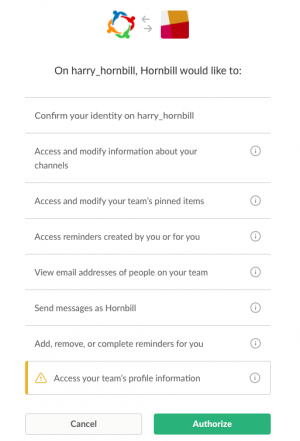Slack
IntroductionSlack brings all your communication together in one place. It's real-time messaging, archiving and search for modern teams. Keep your Slack teams up to date with what is happening in Hornbill and tickets in real time with Hornbill iBridge |
Related Articles |
Options
Using the Integration Call in your business processes you can do the following with Slack
Channels
Create, update and Archive Channels, Add Users, and Get Channel information
Chat
Post, Update, Reply and Delete Messages
Groups
Create, Update, Close and Archive Groups
Pins
Pin Messages and remove Pins
Reminders
Create, Complete and Delete Reminders
Users
Get User info
Config
Configure your Slack account authentication in KeySafe in order to use the Slack option above.
In the admin console > System > Security > KeySafe
- Select on + and select Slack
- Give the Slack KeySafe a Title (this is the name / identifier for the Slack account as you will see it when using the Integration Call node in your business process)
- Optionally add a description
- Select Create Key to save
Once the Key is created, you will need to connect to Slack and your account, in order to authorize the Hornbill App to perform the above options.
- Select Connect
You will be redirected to Slack in a pop up window, where you will be required to login to your Slack account, and then you will be prompted to review the option you are authorising the Hornbill App to be allowed to perform with the chosen Slack account, read and then select Authorize
Right your all set